Integrate your chatbot account on WhatsApp Business Messages to increase the customer response be anyone else!
WhatsApp is a popular messaging platform among foreigners. If you are the one whose target on foreigners and would like to add a chatbot in WhatsApp to make a facilitate faster communication between customers and stores. Zwiz.AI Chatbot is ready to be your assistant 🙋🏻

⭐️ Example results when Zwiz.Ai chatbot is installed on WhatsApp Business Messages ⭐️
The customer’s side after adding our contact number, our chat will be a “Business account” and customers can message to our business with a chatbot respond instantly.
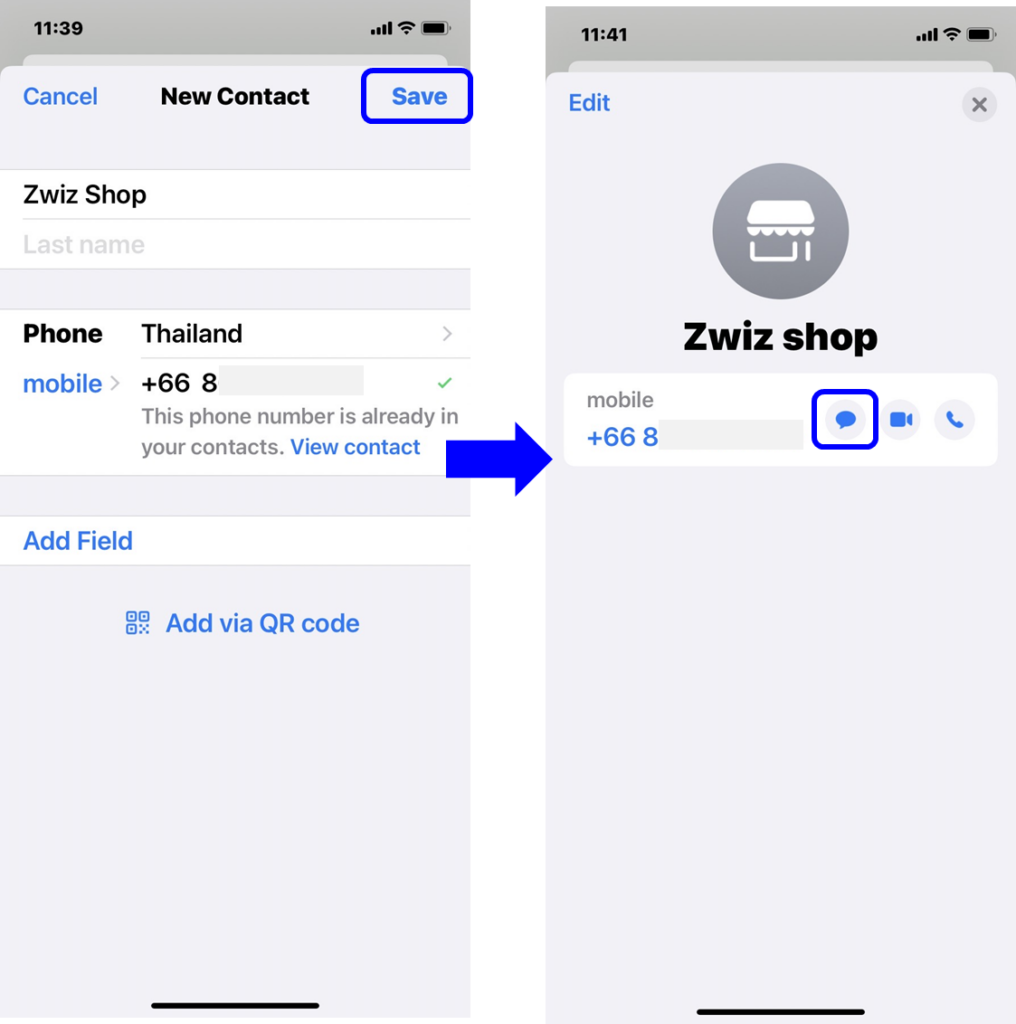

🌈 After preview the result on the customer’s side, let’s see how to connect! By connecting to WhatsApp, we can connect in 5 cases as below.
Case 1: Installed only on WhatsApp
Case 2: Primarily installed on Facebook, then connected to WhatsApp later.
Case 3: Primarily installed on LINE OA, then connected to WhatsApp later.
Case 4: Mainly installed on WhatsApp, then connected to Facebook later.
Case 5: Mainly installed on WhatsApp, then connected to LINE OA later.
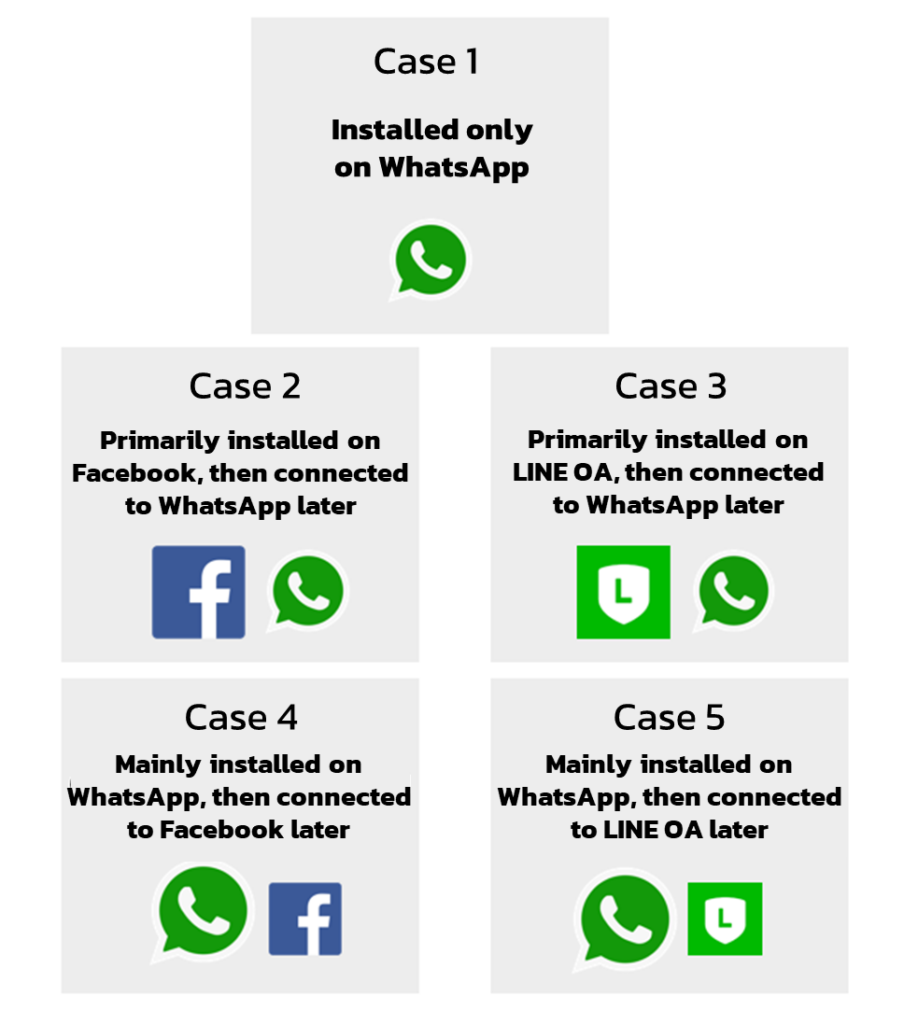
*You can read the manual according to your specific case*

How to connect
Case 1: Only install on WhatsApp
1. In this section, log in with Facebook or LINE first in order to connect with WhatsApp channel again in the next step.
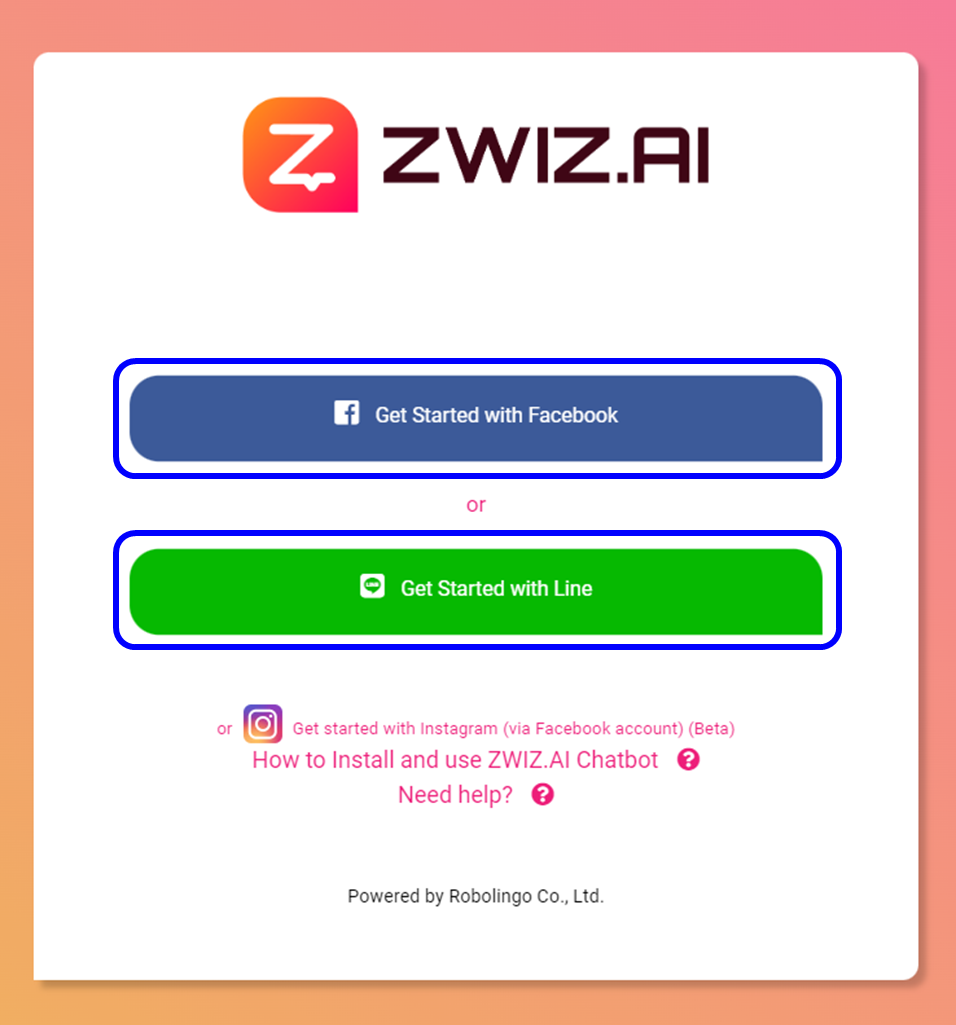
2. If you select “Get Started with Facebook”, click to continue using your personal Facebook. (As shown in the picture on the left hand side) or if you select “Start using Line” (as shown on the right picture)
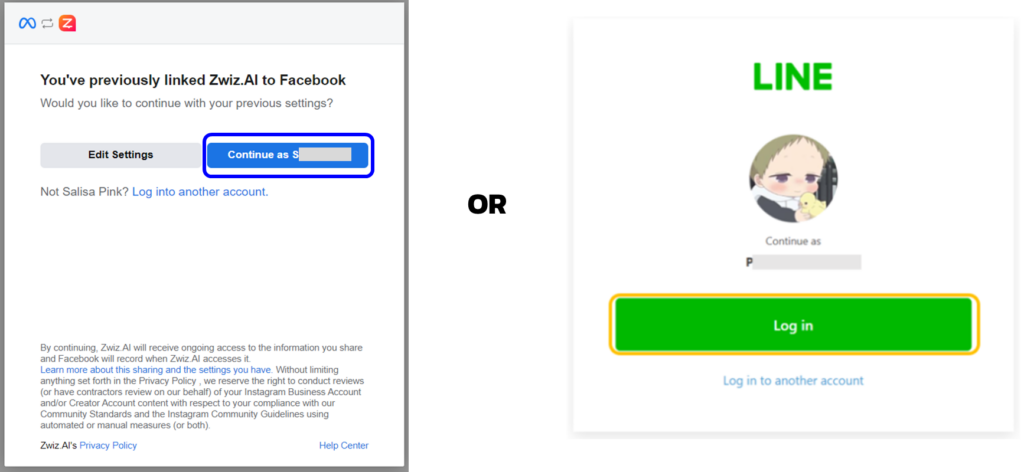
3. After successfully logged into the ZWIZ system, press the + (Add) button to add a chatbot to your social media account.
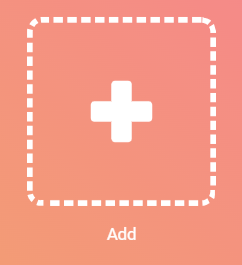
4. Select WhatsApp to install your bot
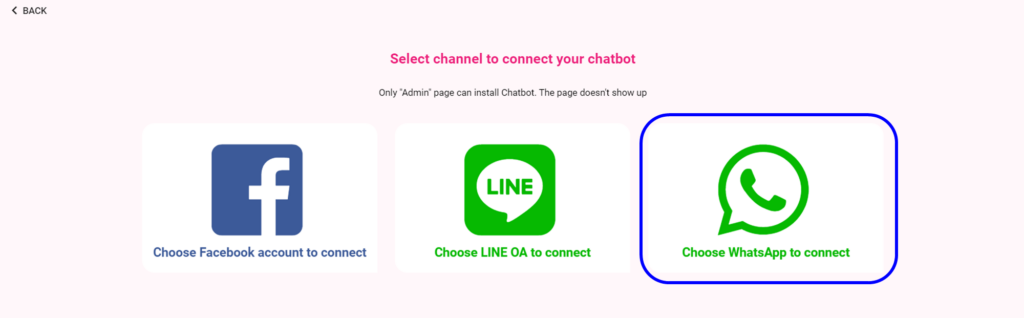
5. Press the Continue button in your Facebook account according to the step in the picture below.
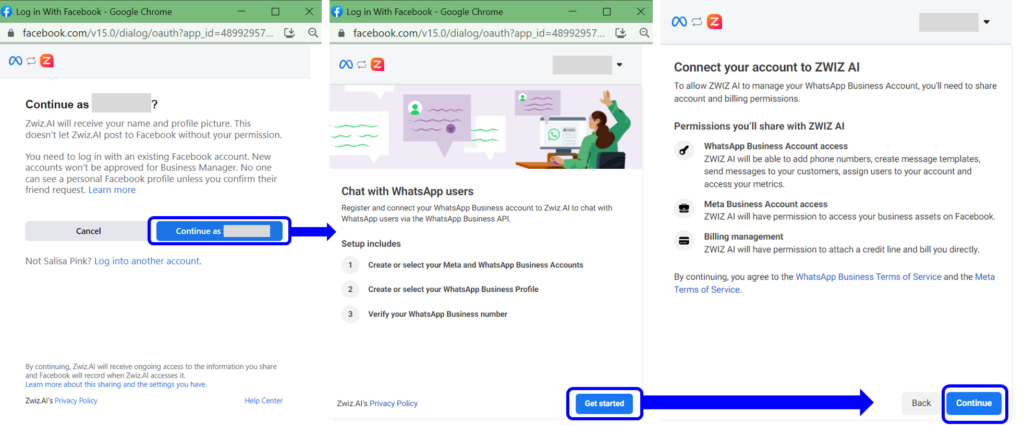
6. Create a new Meta business account or if you already have a business account, you can select your existing Meta business account and then press the continue button. Complete or update the WhatsApp Business account information.
7. When completed Press Proceed to Step 2 and fill out the WhatsApp Business profile creation details.
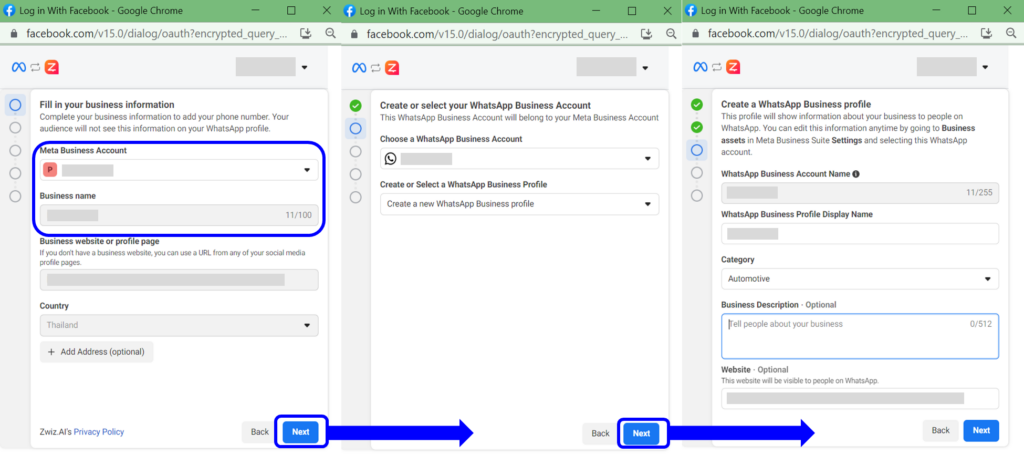
8. When WhatsApp Business profile has been created, the system will bring you to the chatbot installation page. Press the button to install the bot in your WhatsApp!
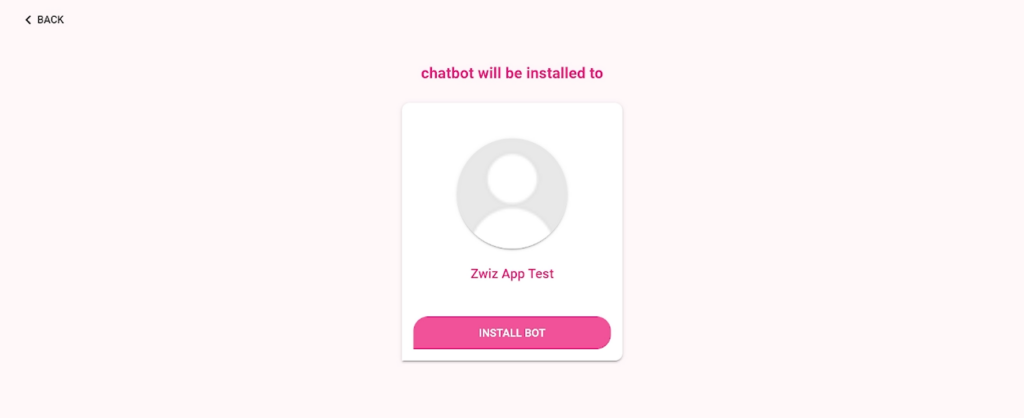
Once the chatbot is installed, your chatbot can now be used. Read more about how to use it here. (step 2 onward)

Case 2: Mainly installed on Facebook, then connected to WhatsApp later.
1. Go to Zwiz.AI and click on “Get Started with Facebook”
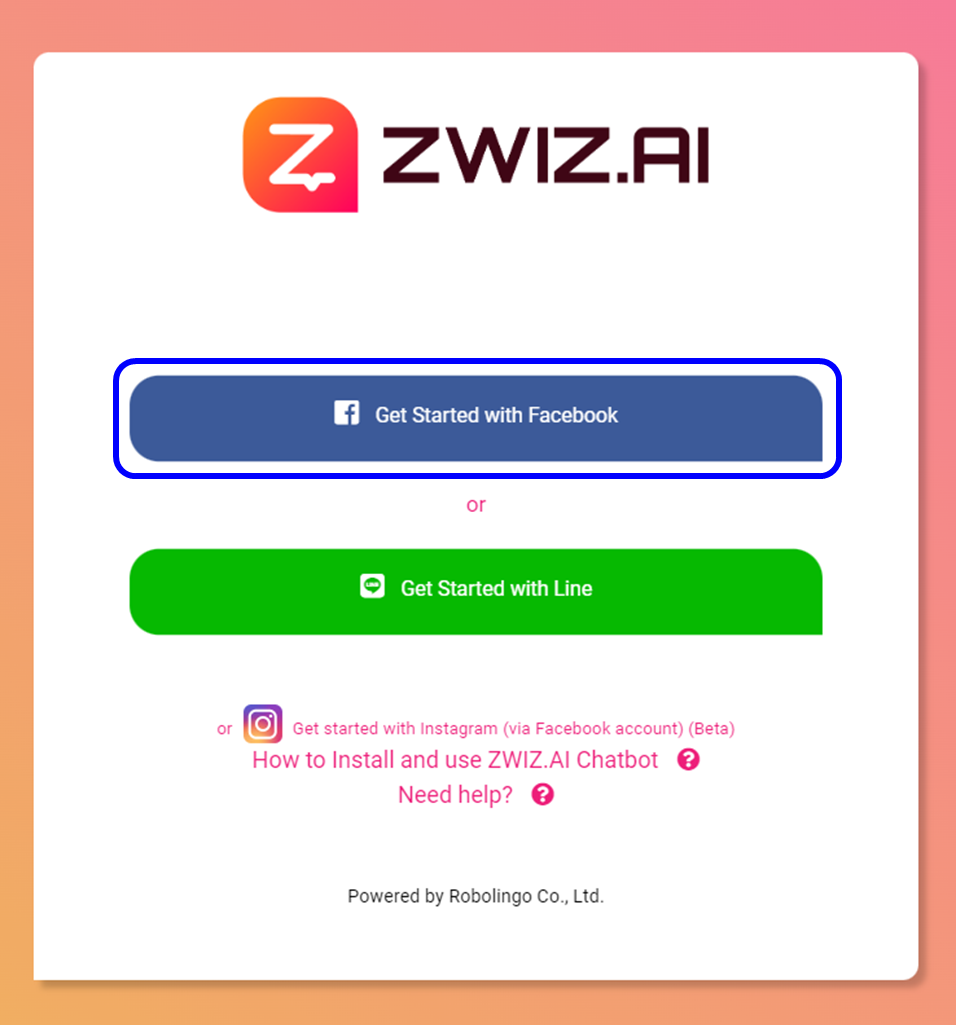
2. Click to continue using your personal Facebook
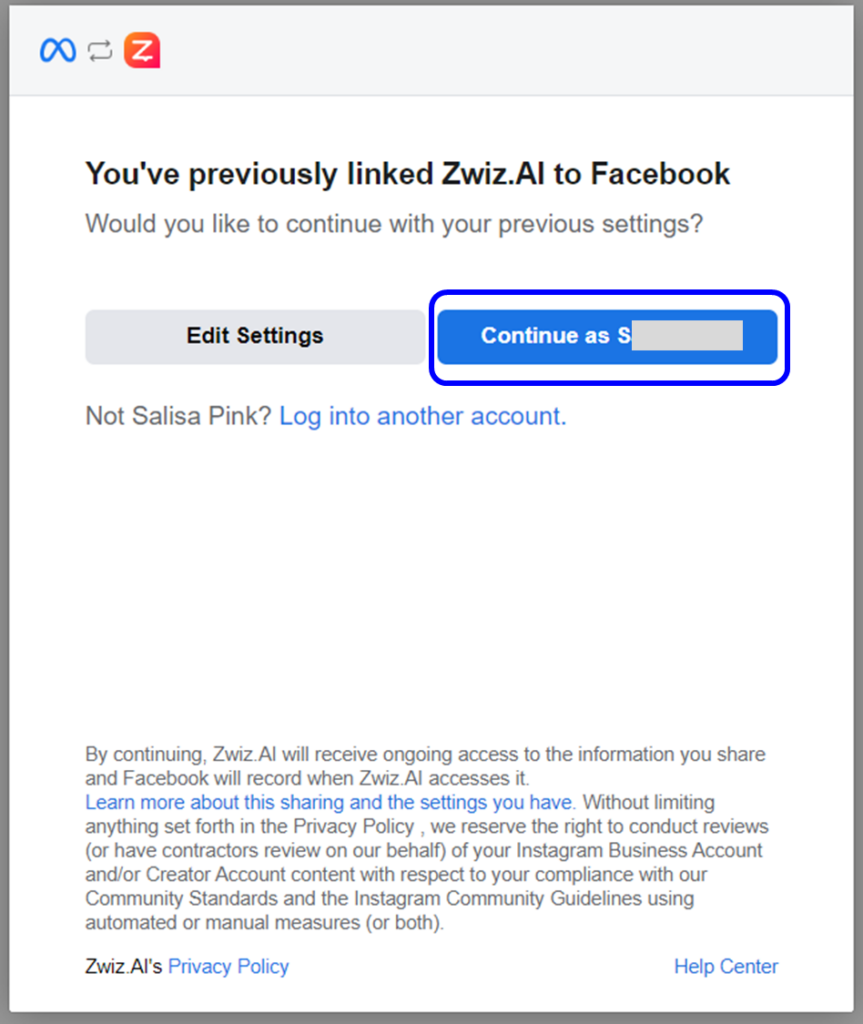
3. Press the “Select All” button (to prevent trouble adding pages later by later steps Customers will have to choose a page to use the chatbot separately) and press next
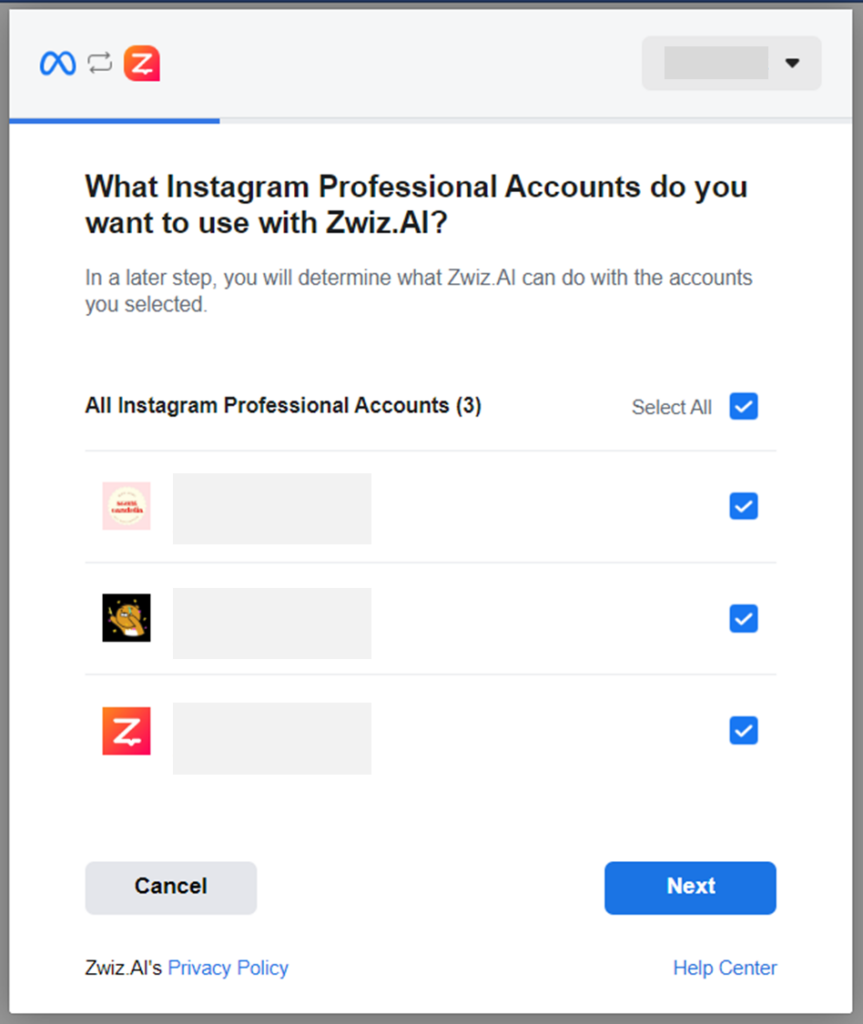
4. Click “Allow all” and press the button “Done”
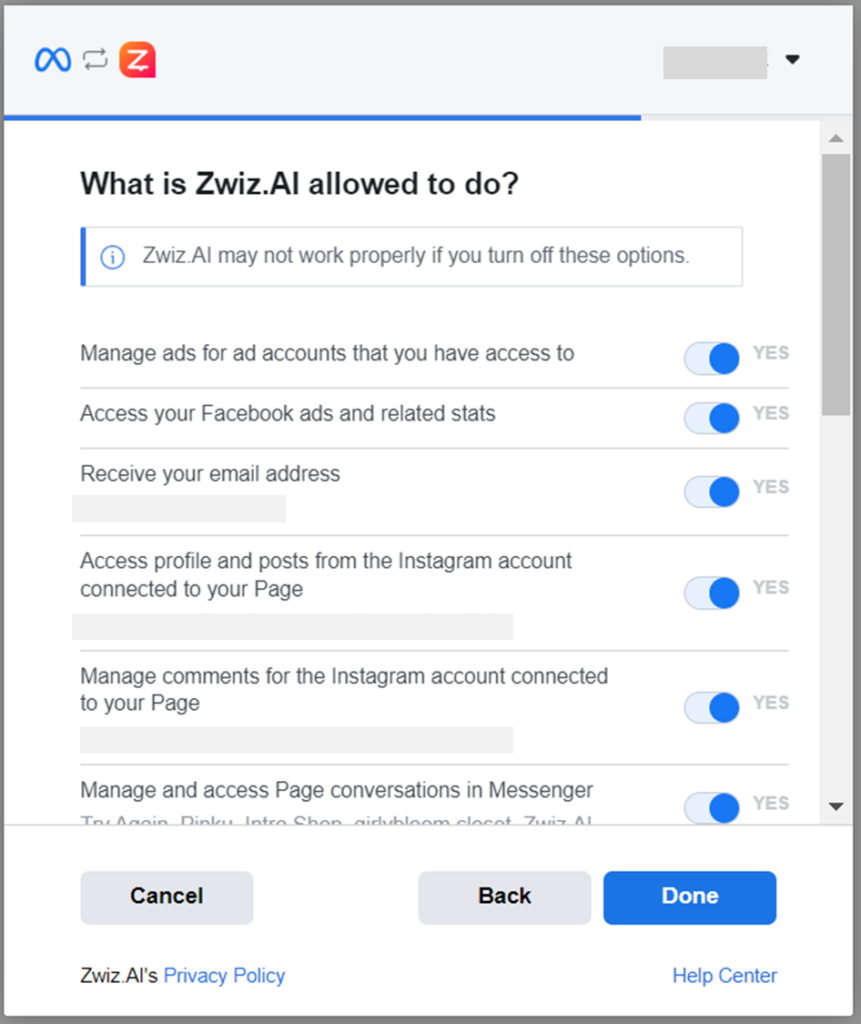
5. The chatbot has been successfully linked to Facebook then press the “OK” button
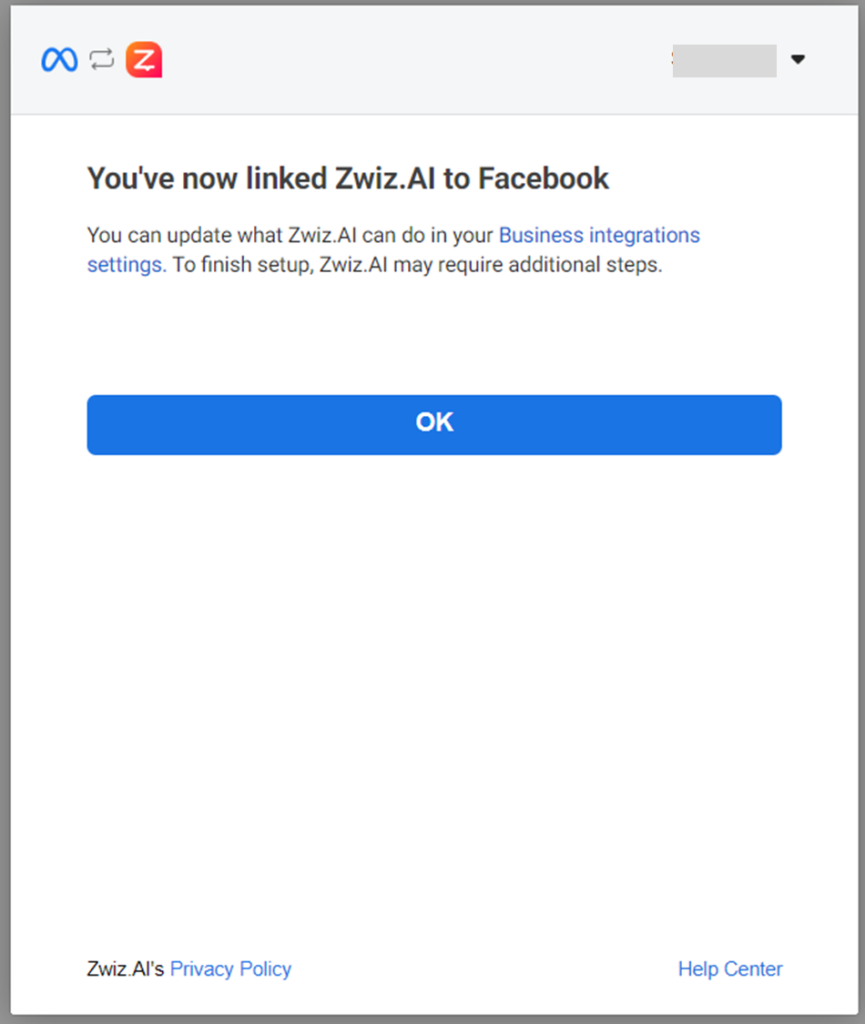
6. Select the Facebook page you want to install chatbot. (Select one page/time)
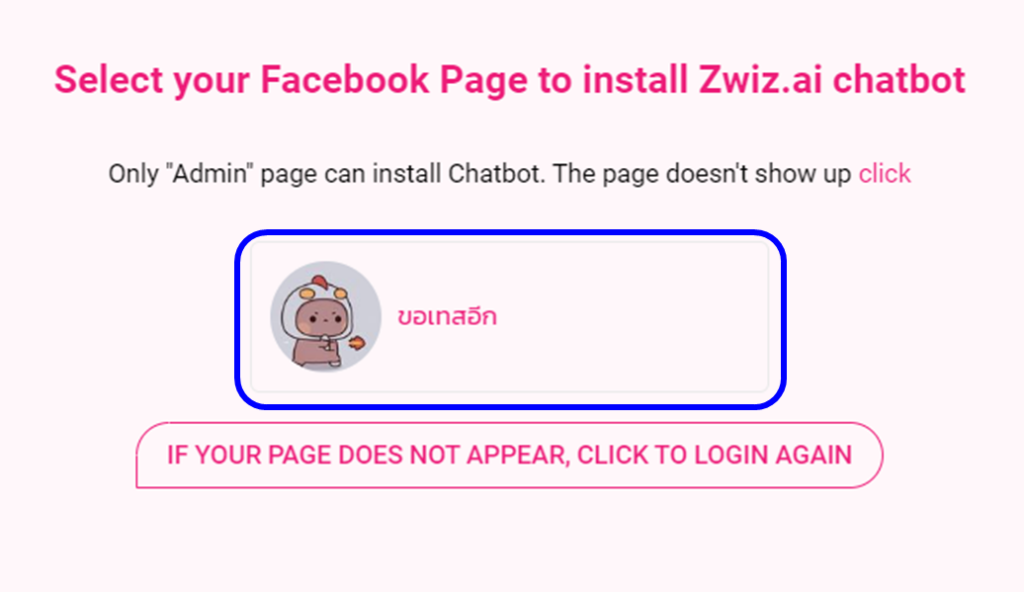
7. Press “Install Bot”
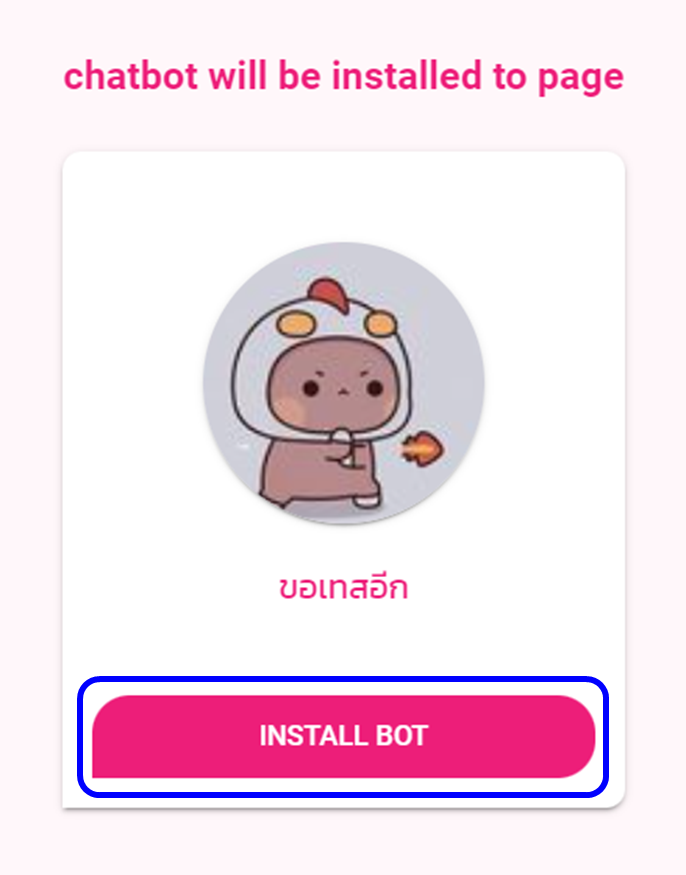
8. When the bot is successfully installed on Facebook and you want to connect to WhatsApp. Go to setting and click “Social Connect” tab.
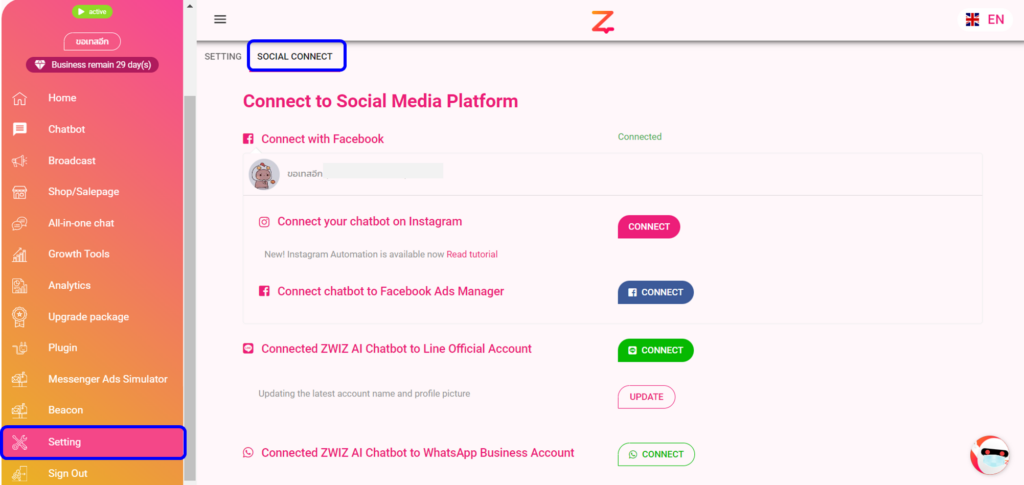
9. Scroll down and click connect the chatbot on your WhatsApp Business Account.
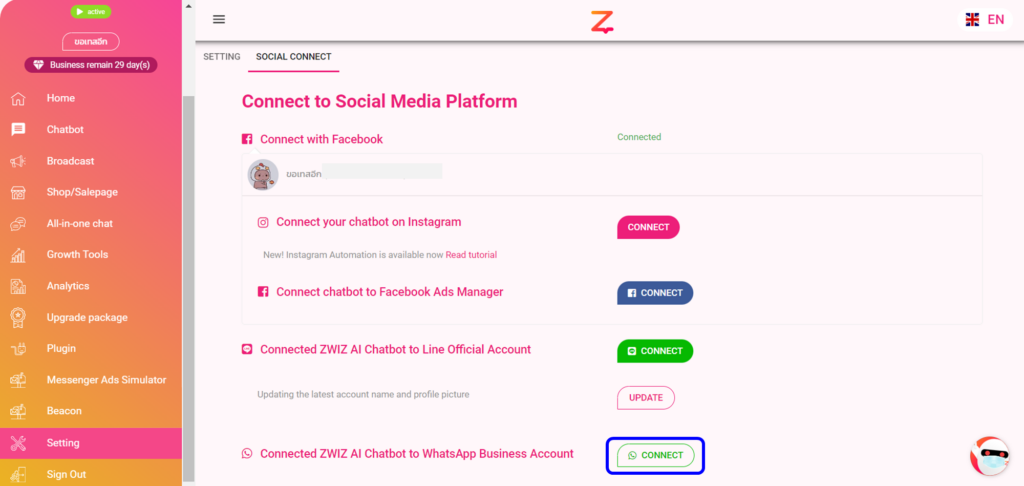
10. Then it will be the process of setting up the WhatsApp connection, you can continue as in Case 1: in step 5.

Case 3: Mainly installed on LINE OA, then connected to WhatsApp later.
1. Go to Zwiz.AI and click on “Get Started with LINE”
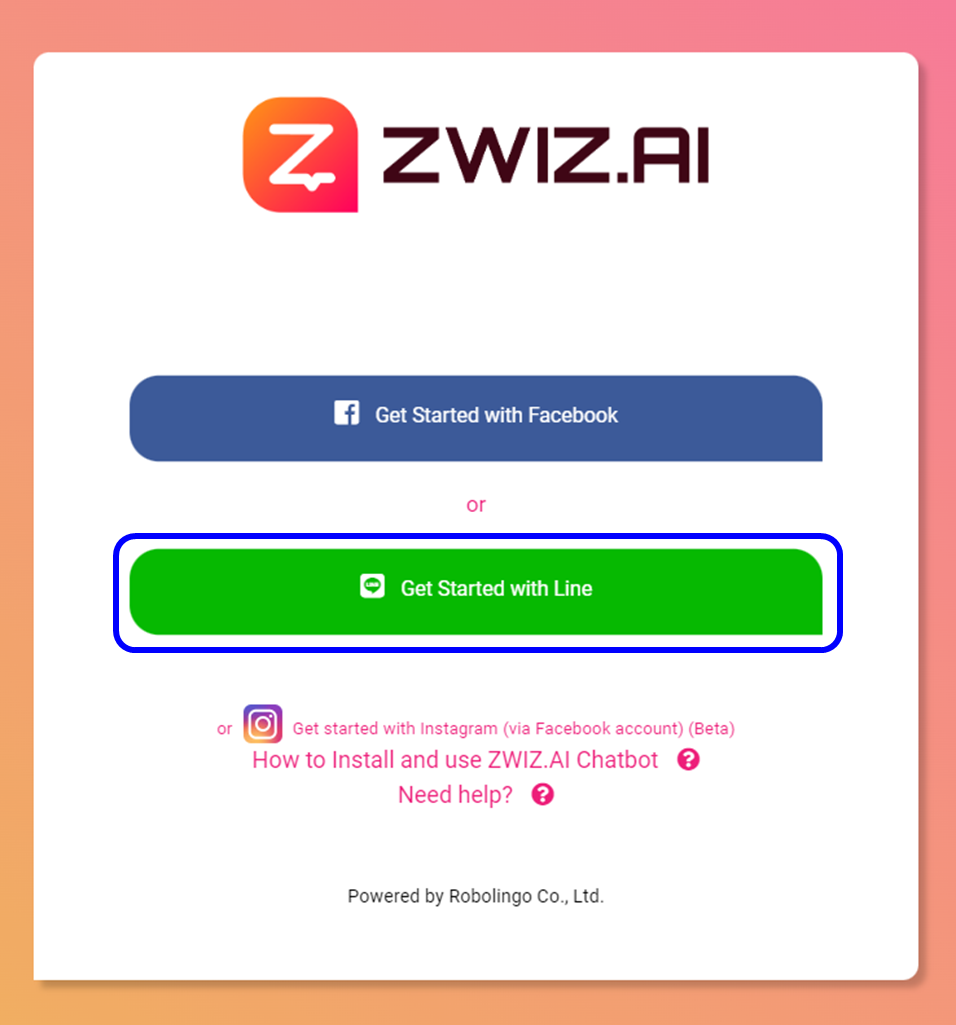
2. Click “Log in”
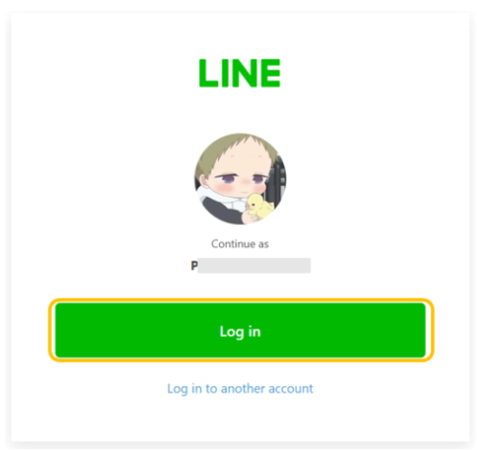
3. Choose LINE OA Account to connect
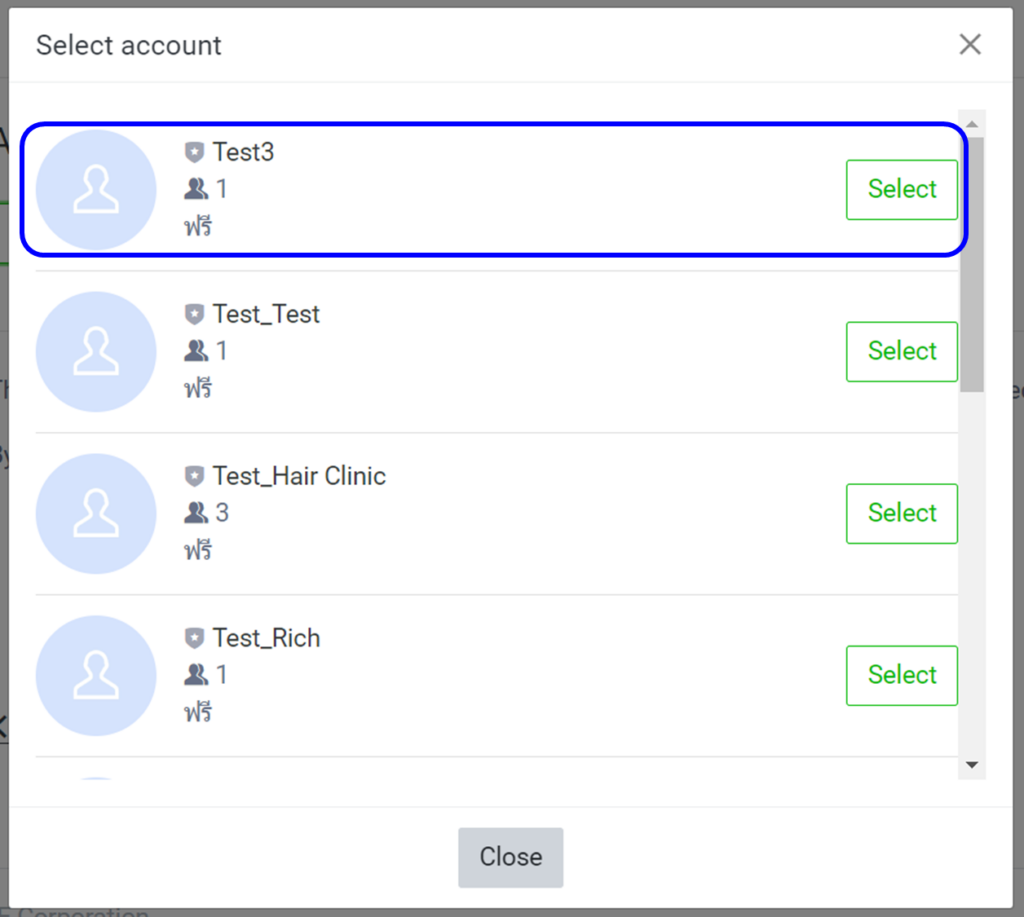
4. Click “Add extension”
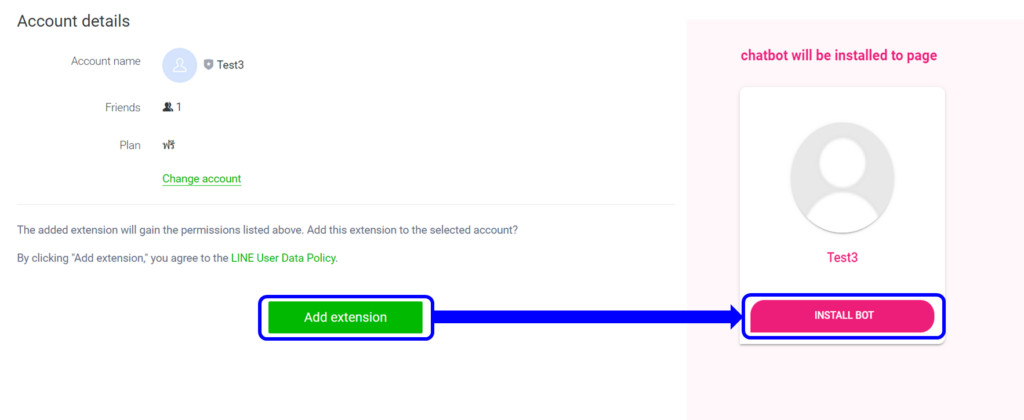
5. Go settings page and select the “Social Connect” tap. You will find a topic to connect chatbots to your WhatsApp Business account, then the “Connect” button.
6. Then it will be the process of setting up the WhatsApp connection, you can continue as in Case 1: in step 5.

Case 4: Mainly installed on WhatsApp, then connected to Facebook later.
1. Proceed install WhatsApp according to the connection in case 1
2. When the bot is installed on WhatsApp, you can go to setting and select the “Social Platform” tab.
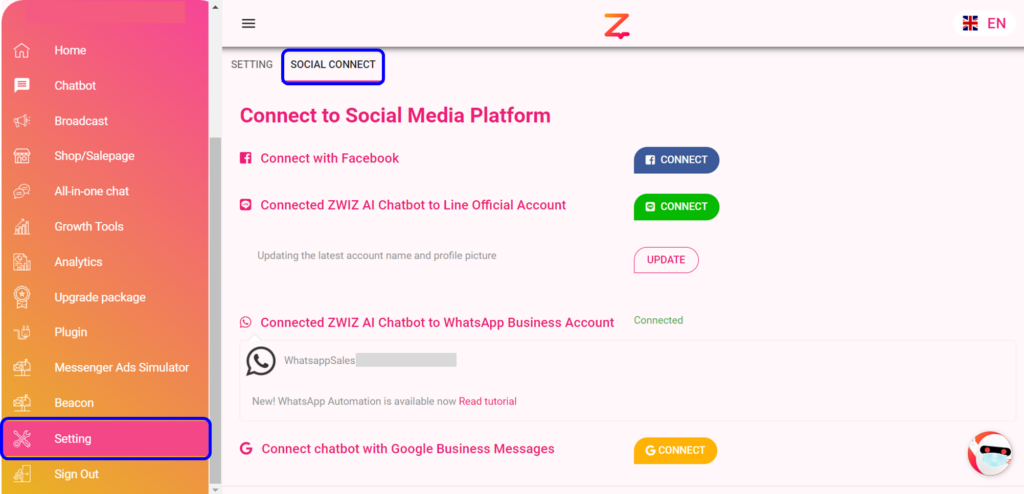
3. Press the “Connect” button to connect Facebook
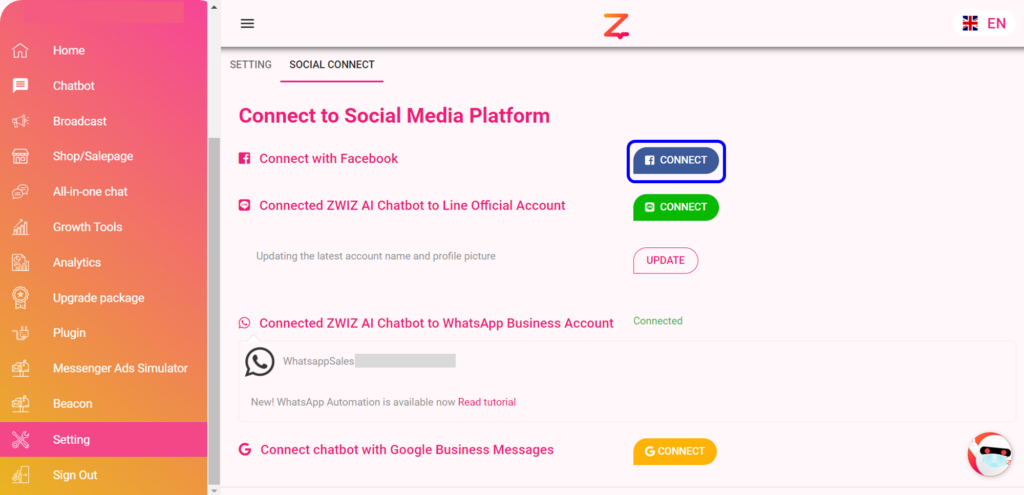
4. Select the Facebook page that you want to connect to the chatbot
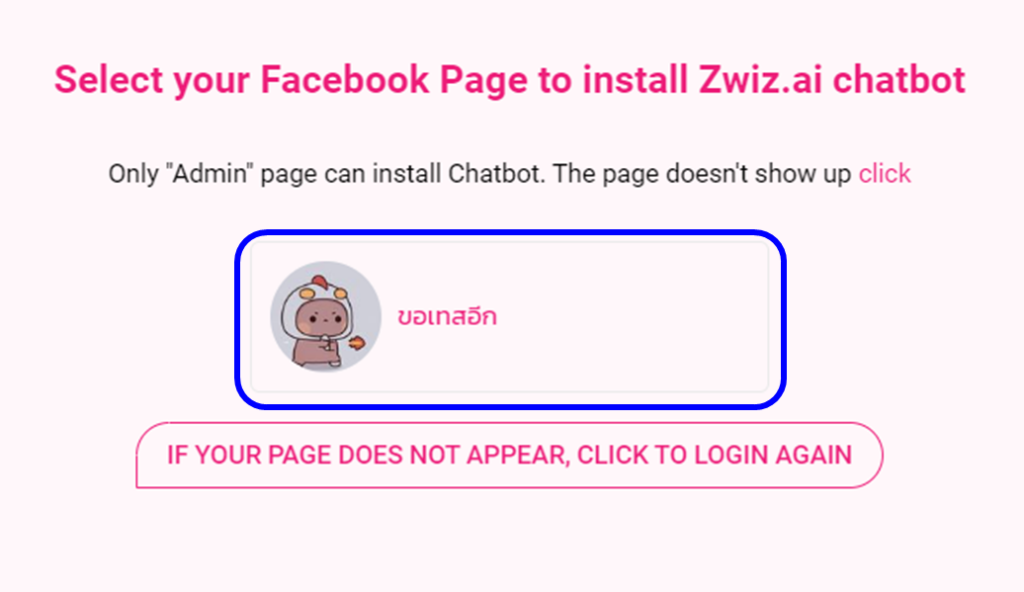

Case 5: Mainly installed on WhatsApp, then connected to LINE OA later
1. Proceed install WhatsApp according to the connection in case 1
2. When the bot is installed on WhatsApp, you can go to setting and select the “Social Platform” tab.
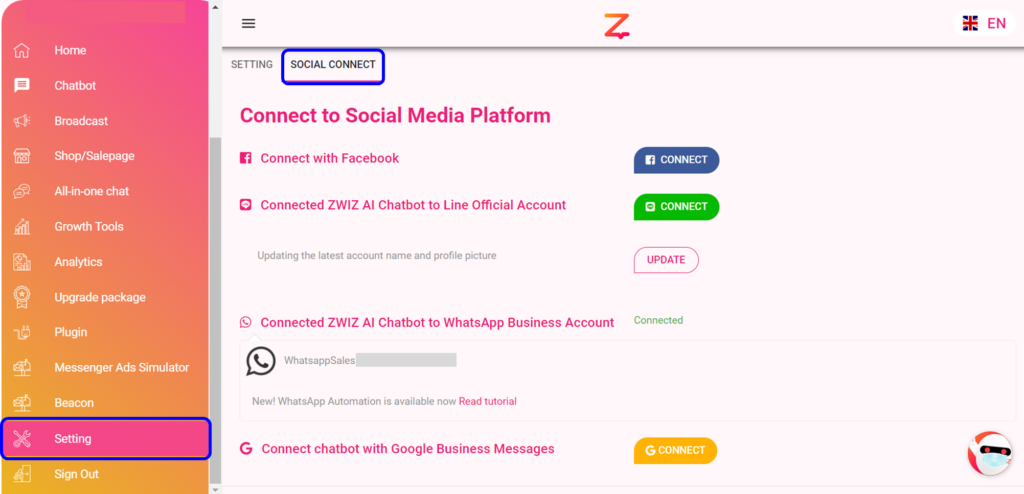
3. Press the “Connect” button to connect LINE OA
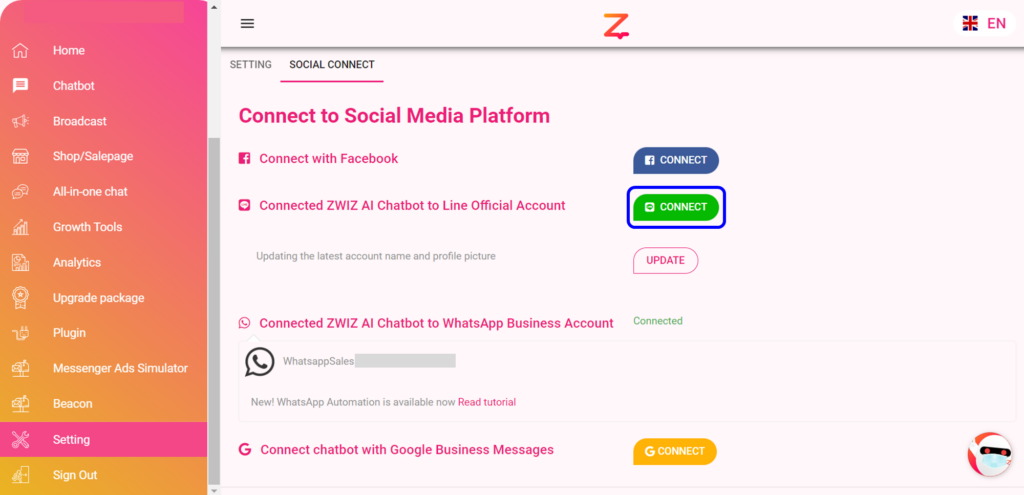
4. Choose LINE OA Account to connect and DONE!
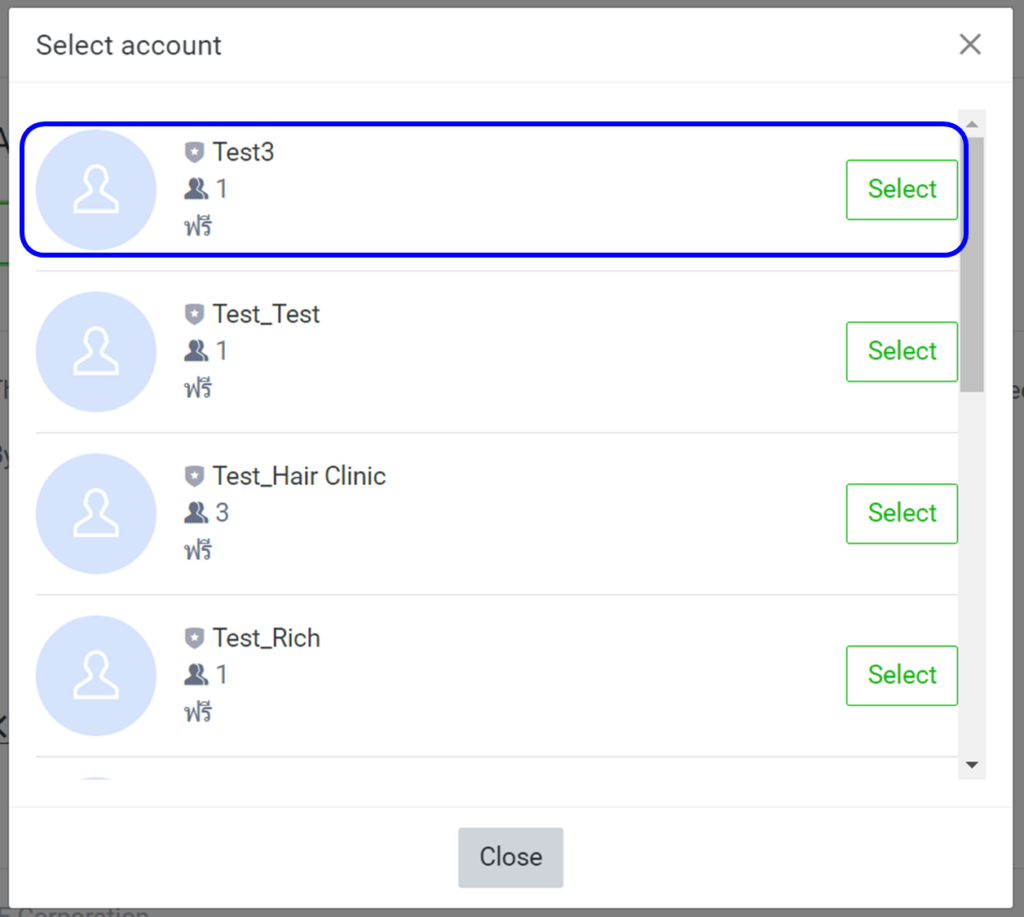

For “admin” side, how can I see when a customer sends a message? 🧐
Log in on Zwiz.AI system and go to All-in-one chat. You will be able to see customer’s chat on WhatsApp tap, and the admin can choose to answer each of them. (Admin can send messages to customers within 24 hours after the customer’s latest message according to WhatsApp’s limitation.)
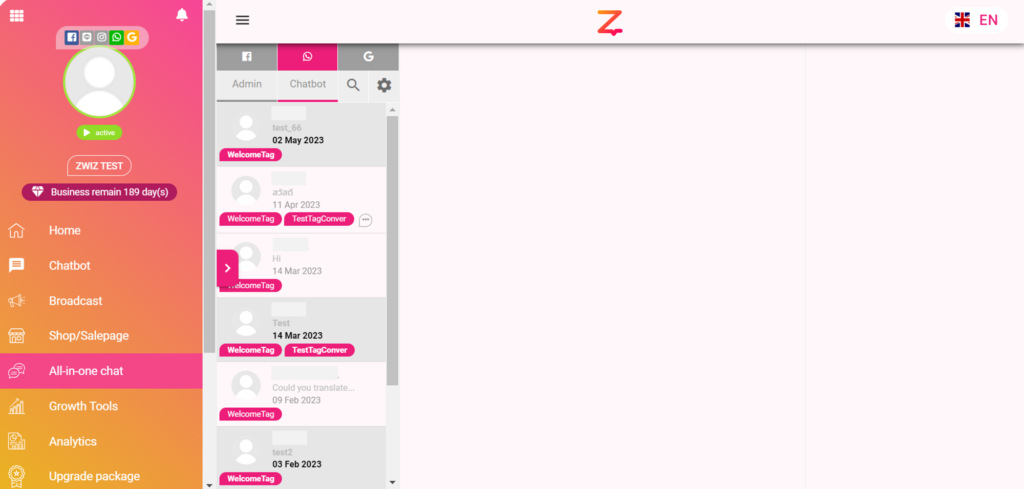
🔔 If you want LINE Notify to notify you when a customer sends a message, you can go to the set up page and link with LINE Notifications.

📌 Limitations of using chatbots on WhatsApp that you should know.
1. Chatbot items can only be text, buttons, images, menu lists, videos. And can not use choices button (According to WhatsApp limitation).
2. For menu list items, limited to input 4 menus/ 1 conversation.
3. Menu list items are only required to include a Topic/title. The topic can be up to 20 characters and title of can be up to 60 characters.
4. Button item, if there’s a word for connecting the conversation. Customer can only press 1 time/button.
5. If chatbot is connected, admin can only reply the customer WhatsApp messages through Zwiz’s “All-in-one chat”.
6. On “All-in-one chat” page, admin will be able to reply to customer within 24 hours after the customer’ ‘s latest message (According to WhatsApp terms).
7. “Broadcast” and “Follow up” features are not currently supported on WhatsApp channels.
*WhatsApp Business Messages chatbot package is only available on Business package and above. If interested, you can contact Zwiz.AI team to upgrade the package now!

Install now!
If you have questions or need help from our team.
please contact the ZWIZ.AI page or join our ZWIZ.AI group
For Enterprise business, Zwiz.AI provides services from Consult, Design, Development, or even AI Chatbot system and Data Analytics. Please contact E-mail: sales@zwiz.ai. to schedule a presentation See more Enterprise Showcases.

