Great news for advertisers! ZWIZ.AI now supports integration with TikTok Ads. With a TikTok Business account, you can easily direct your target audience to continue chatting on Messenger.✨
Today, we’ll walk you through the step-by-step process of connecting ZWIZ.AI with TikTok Ads.
***Important Notes***
If you don’t have a TikTok Ads account yet, you can sign up and start using this feature right away.
[Sign Up Now]
The integration process is simple! Follow the steps below to connect your accounts seamlessly.👇
STEP 1 : Connect Your Facebook Page to
TikTok Ads via ZWIZ.AI
Note: You must have a TikTok Business account to proceed with the connection, and your ZWIZ.AI package must be Business.
**Before You Begin: Make sure to select the Facebook Page you want to connect from the ZWIZ.AI bot management page.
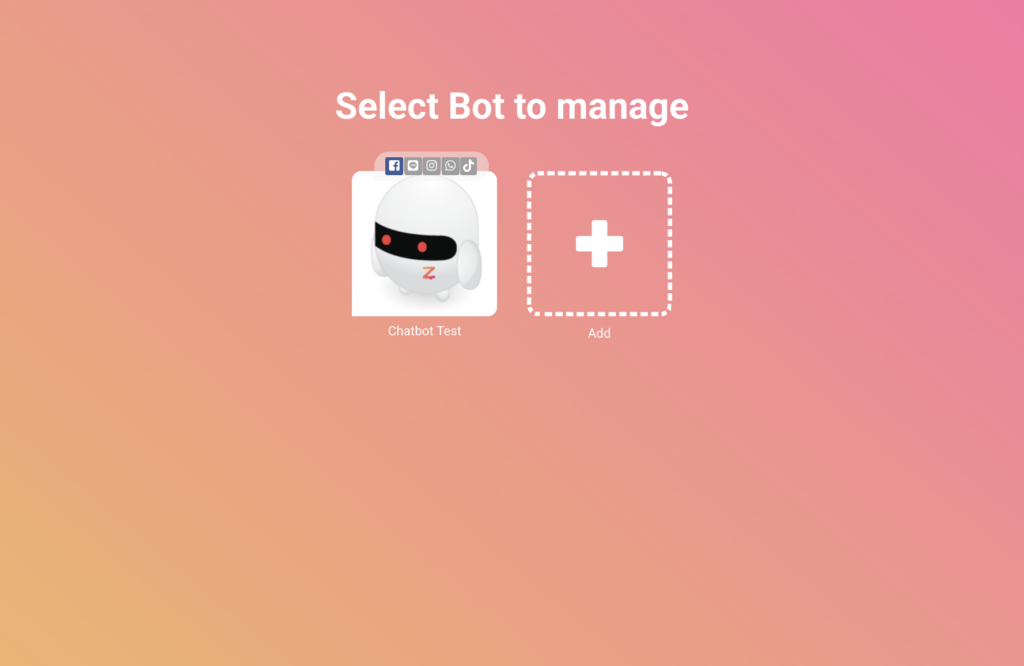
Steps to Connect
1. Go to the “TikTok” menu in ZWIZ.AI and select “Ads”.
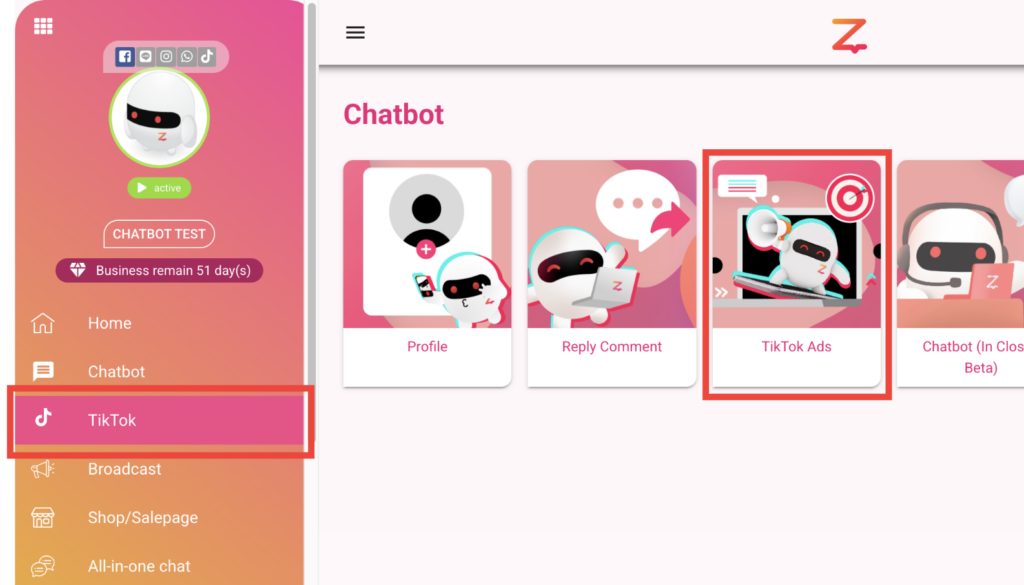
2. Scroll down to find “Connect with TikTok Ads”, then click “Connect”.
3. Choose the TikTok Business account you want to link, then click “Confirm”.
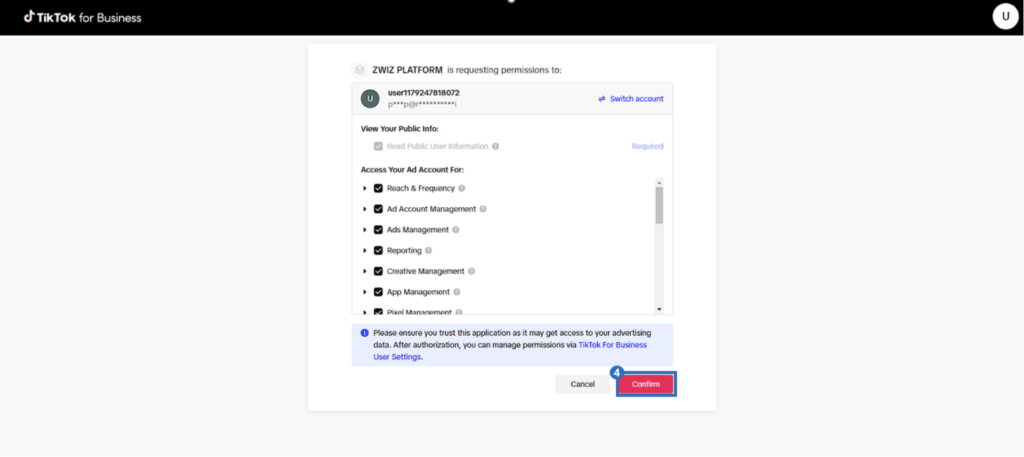
4. The system will redirect you back to ZWIZ.AI, where you can select the desired Advertiser account.
Note: Each Facebook Page can only be connected to one Advertiser.
- If your TikTok Business account does not have an Advertiser yet, you must create one on the TikTok website first.
- After creating an Advertiser, return to ZWIZ.AI and select your Advertiser by clicking “Select ADVERTISER”.
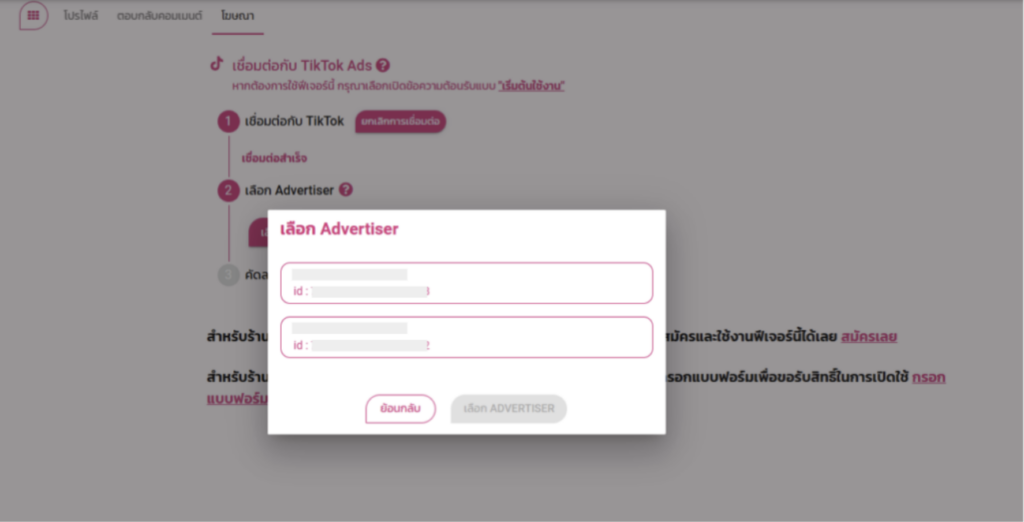
- Once connected, the system will automatically assign the Event you created.
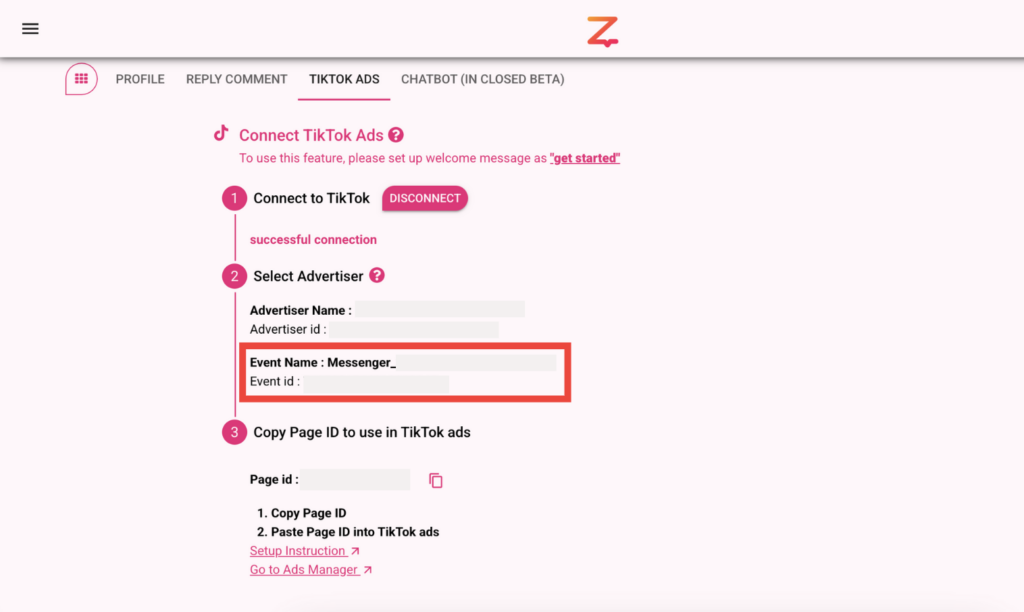
- After successfully connecting ZWIZ.AI with TikTok, copy the Page ID from Step 3 and paste it into your TikTok ad setup.
Tip: Keep your Page ID safe! In the next section, we’ll guide you through the TikTok Ads setup process.
STEP 2: Create a TikTok Ads Campaign
(Using the Page ID from ZWIZ.AI)
Now, let’s move to TikTok Ads Manager.
To connect with Facebook Messenger, the campaign must be set up as a Send Message. Follow these steps:
Steps to Create a TikTok Ads Campaign
1. Click Create Campaign.
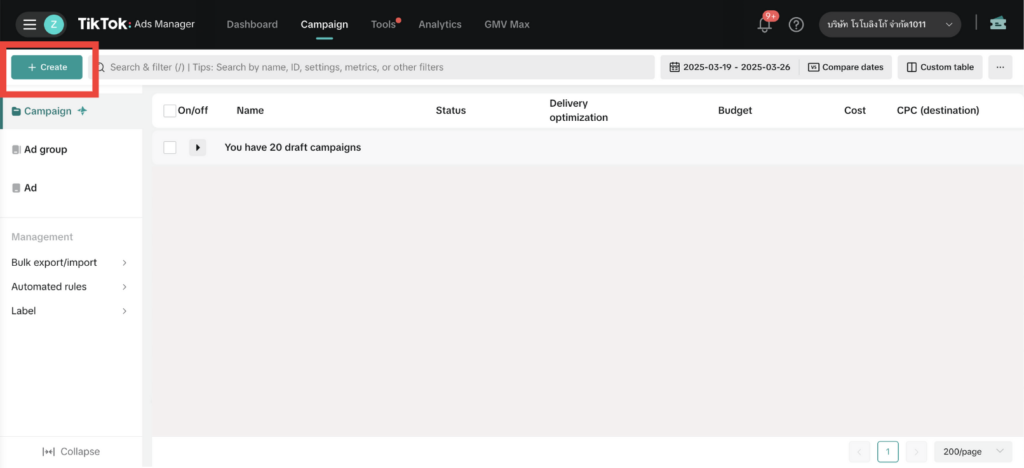
2. In the Campaign Level, configure the following required settings (you can customize other fields as needed):
- Select “Conversion” as the campaign objective.
- Choose “Lead Generation”.
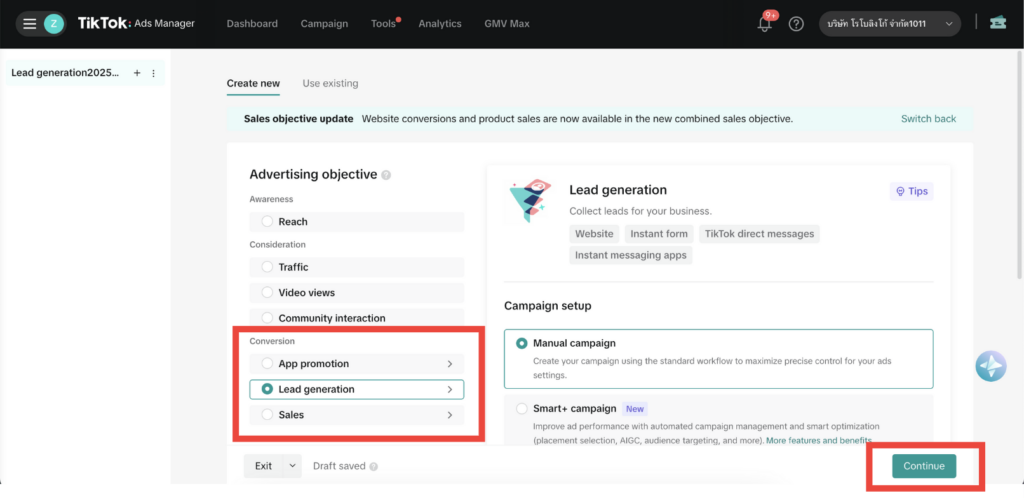
3. In the Ad Group Level, set up the following required configurations:
3.1 Optimization Settings
- Go to “Optimization Location”.
- Select “Instant Messaging Apps”.
- Choose “Messenger” as your messaging app.
- Use the Facebook Page ID obtained from Step 3 in ZWIZ.AI.
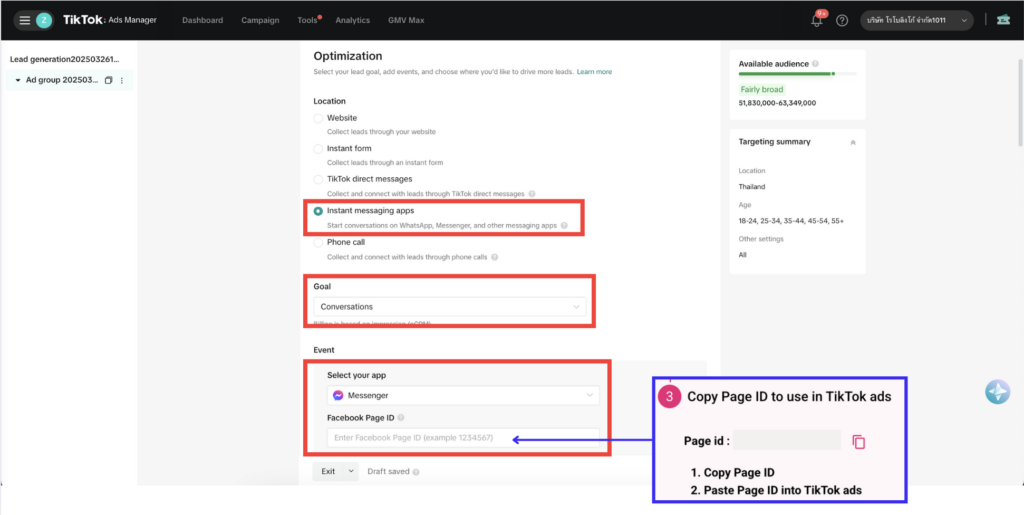
3.2 Bidding & Optimization
- Under Optimization Goal, select “Conversation”.
- The Event ID from Step 2 will be automatically assigned.
Note: The “Conversation” goal is only available for users connected with official TikTok Partners like ZWIZ.AI. If you are not connected, the only available option will be “Click”.
4. In the Ad Level, under Destination, TikTok Ads Manager will automatically set the instant messaging app as Messenger and use the Facebook Page ID you entered earlier.
If needed, you can also retrieve your Page ID manually using the methods outlined above.
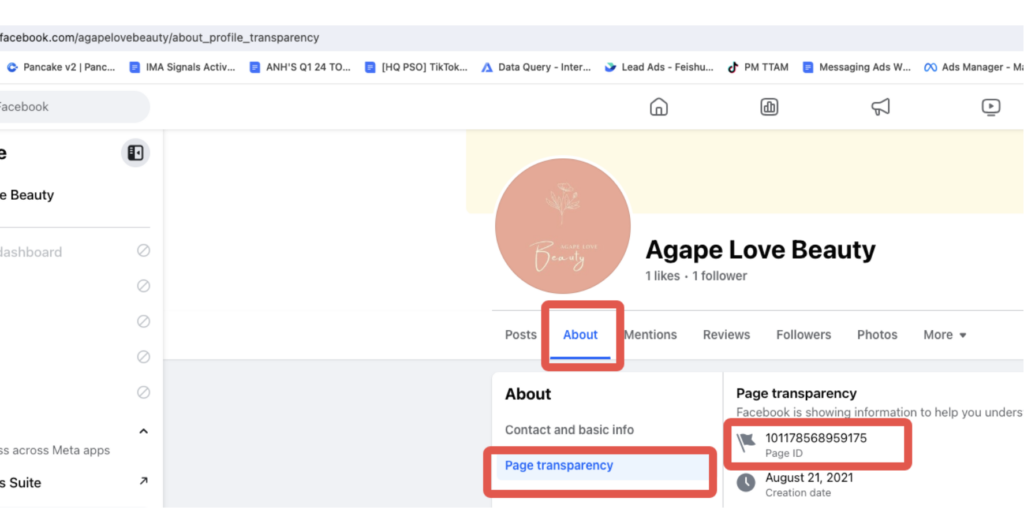
That’s It! Your Campaign is Ready to Launch! 🚀
Bonus Tip: How to Change Advertisers
If you want to switch to a different Advertiser, follow these steps:
1. Navigate to the “TikTok” menu and go to the “Ads” tab.
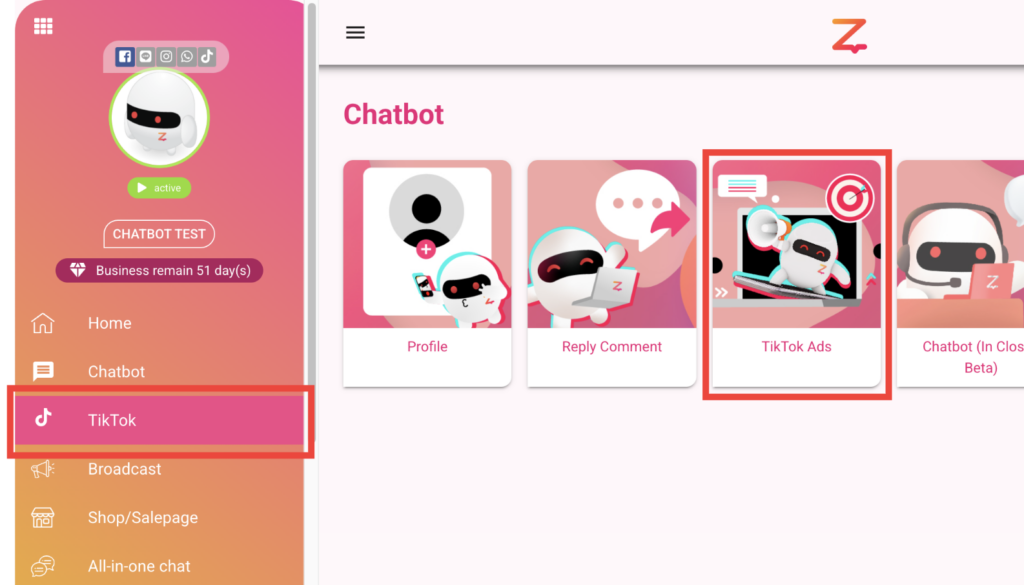
2. Click “Disconnect”.
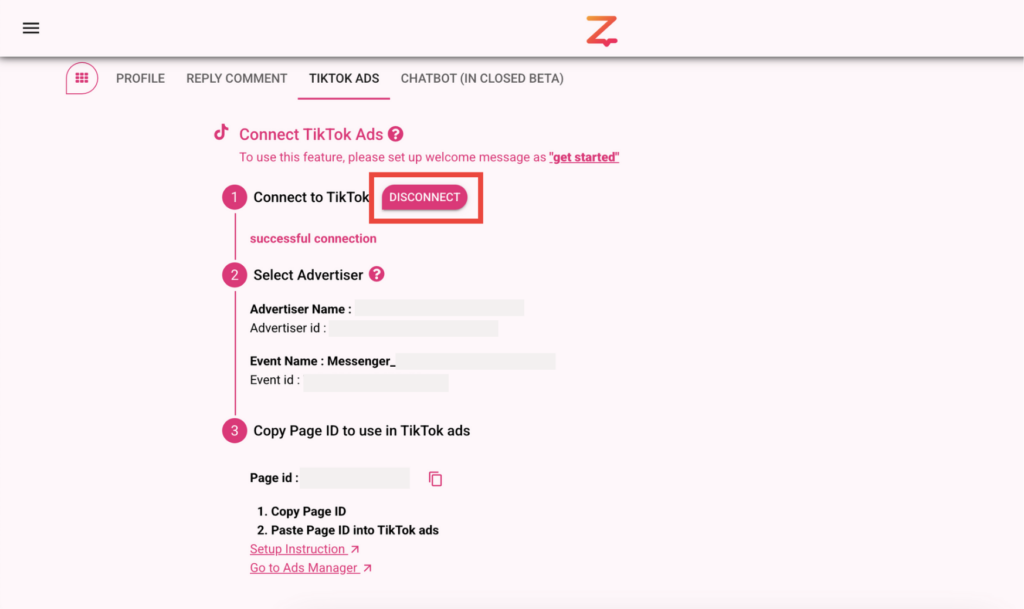
3. Reconnect and select a New Advertiser of your choice.
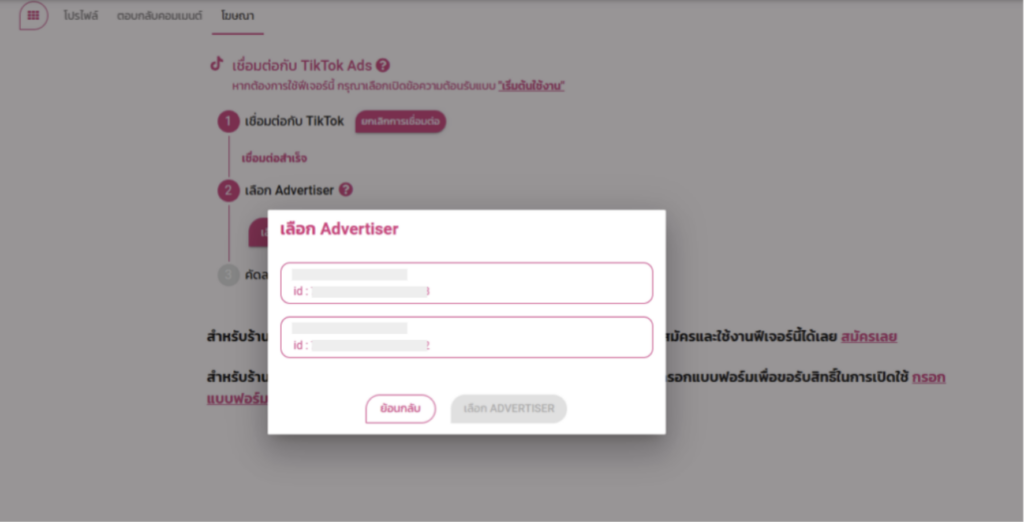
You might be wondering—why set up TikTok Ads to direct traffic to Messenger via ZWIZ.AI?
Find out more in our blog: [Secret Chatbot Strategies #59: Closing Sales More Effectively with ZWIZ.AI x TikTok]
If you have any questions or need assistance, click on “Zee the Chatbot”,
or contact us via ZWIZ.AI’s Facebook Page, or join our ZWIZ.AI Group
to connect with our team.
For Enterprise customers, we provide end-to-end services including Consulting, Design, Development, AI Chatbot Maintenance, and Data Analytics Solutions. Contact us at sales@zwiz.ai
to schedule a presentation. Learn more at Enterprise Showcase.

