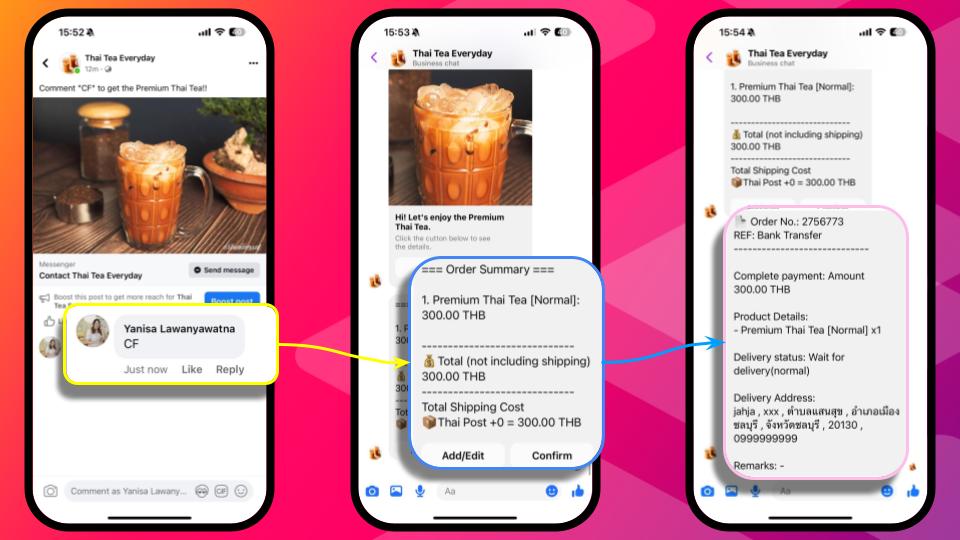
Step 1: Set up Shop
To make sure that your product is ready!
🌟How to Set Up?
1. Shop Profile
You can set up shop profile here.
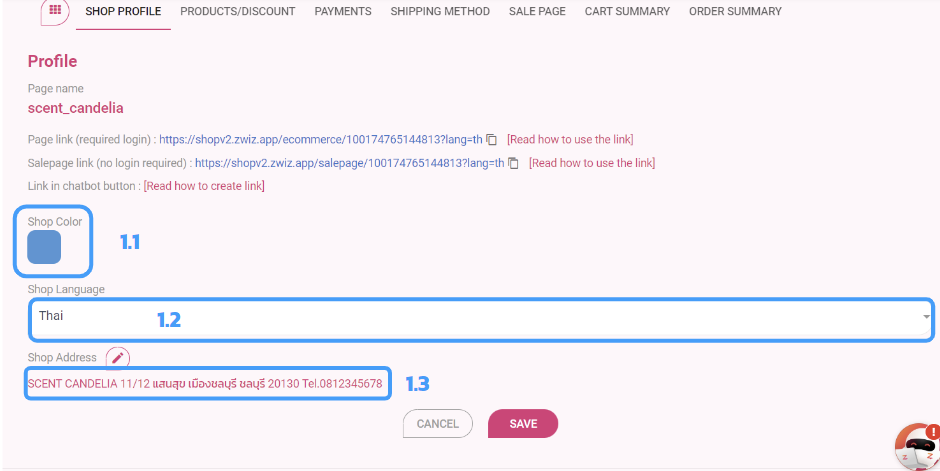
1.1 Select Shop Color
1.2 Select Shop Language
1.3 Set up Shop Address
2. Products/Discount
Add category, products, and product details
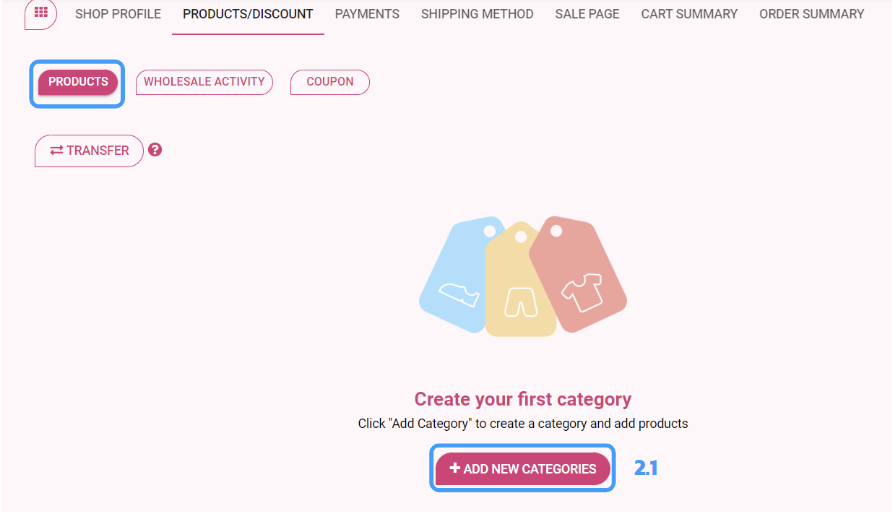
2.1 Add New Categories
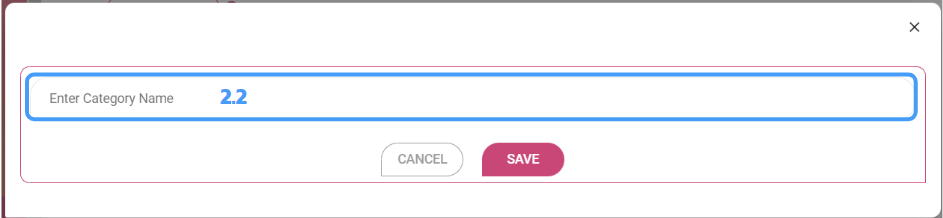
2.2 Enter Category Name. >> Press “SAVE”.
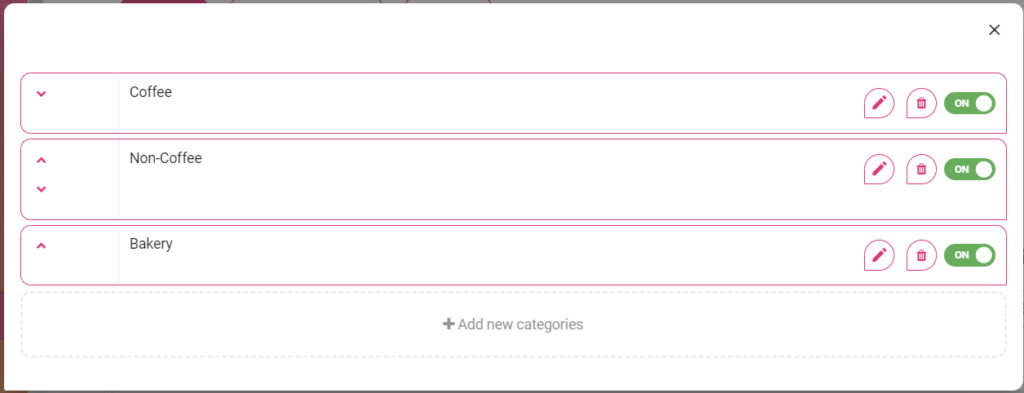
Add more new categories.
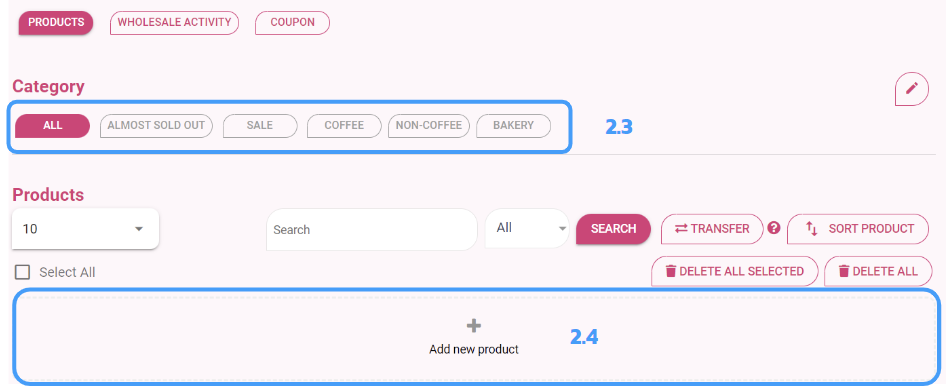
2.3 Select Categories.
2.4 Add new product.
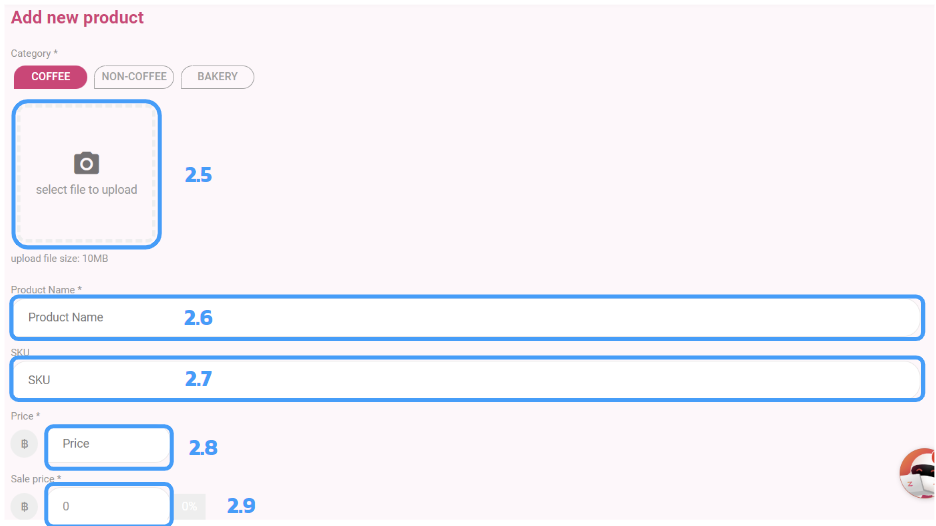
2.5 Upload product’s image.
2.6 Enter Product Name.
2.7 Enter Product’s SKU.
2.8 Enter Price.
2.9 Enter Sale Price.
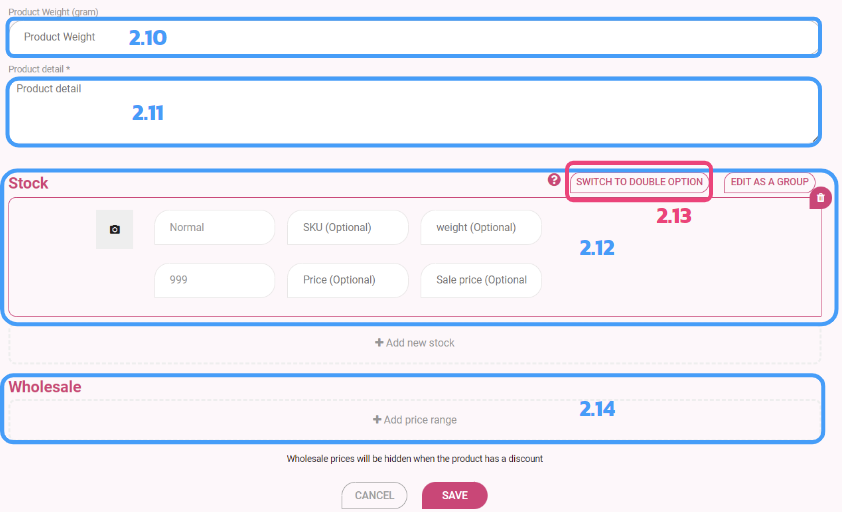
2.10 Enter Product Weight
2.11 Enter Product Detail
2.12 Add Stock
2.13 You can Switch to Double Option (some products)
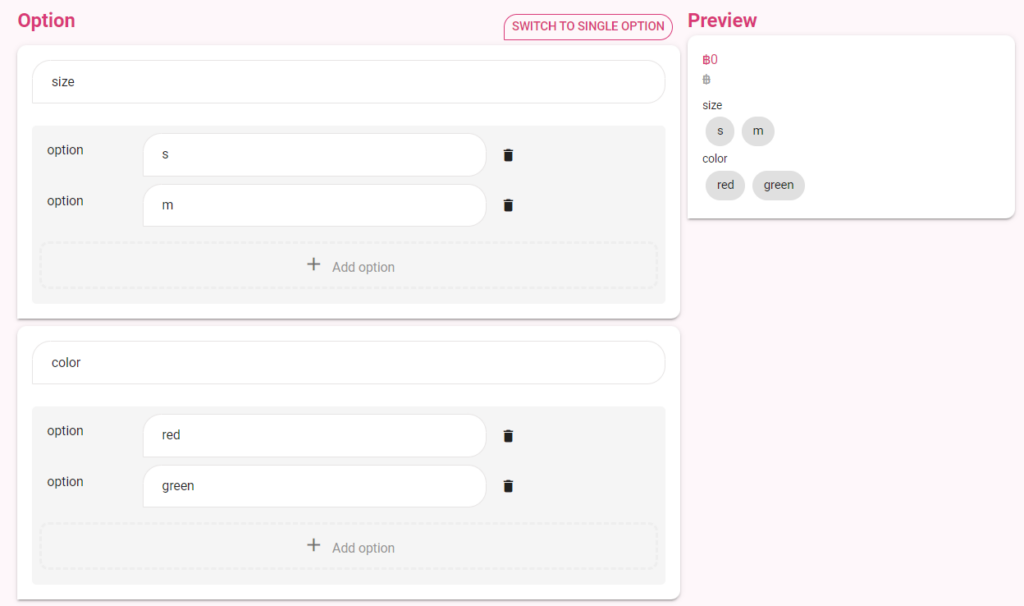
2.14 If you have a Wholesale Price, Add price range.
3. Payments
Bank Transfer
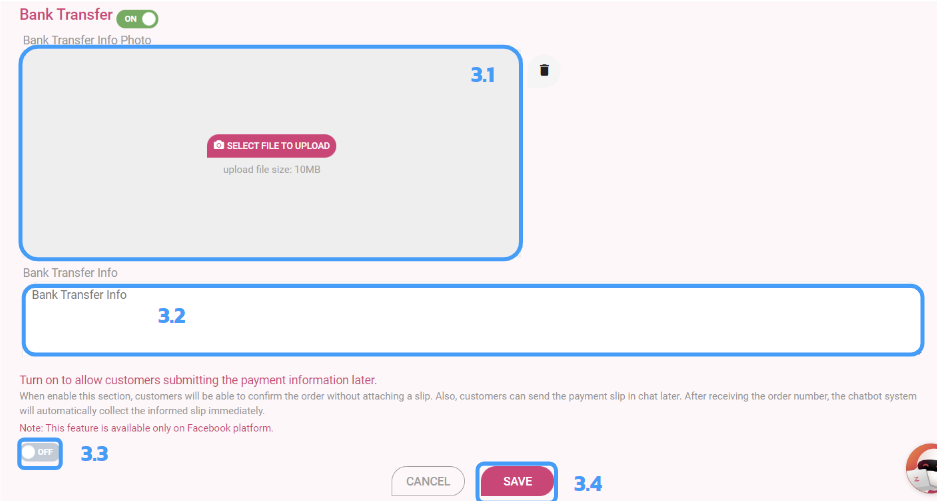
3.1 Upload Bank Transfer Info Photo.
3.2 Enter Bank Transfer Info.
3.3 Turn toggle ON to allow customers submitting the payment information later. (NOTE : This feature is available only on Facebook platform.)
3.4 Press “SAVE”.
Auto Verify Slip (Transfer Channels) : still available only for Thailand
If this feature is enabled, chatbot will verify accuracy of pay slip as the customer payment from merchant’s specified bank accounts.
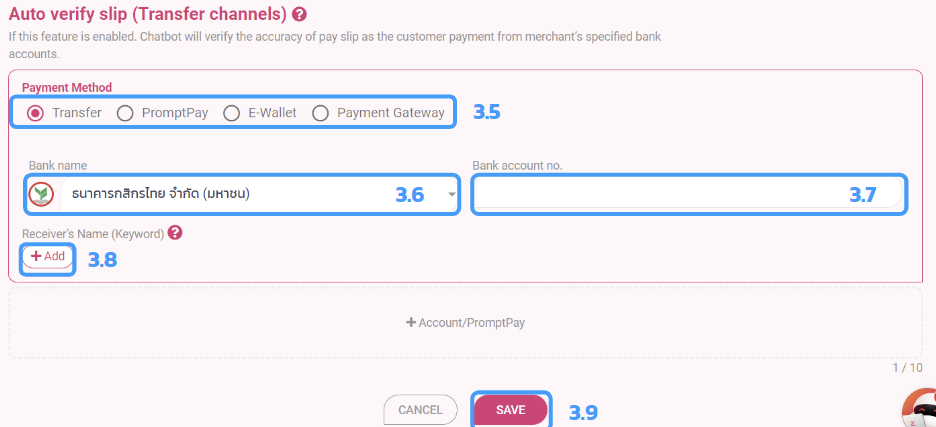
3.1 Upload Bank Transfer Info Photo.
3.2 Enter Bank Transfer Info.
3.3 Turn toggle ON to allow customers submitting the payment information later. (NOTE : This feature is available only on Facebook platform.)
3.4 Press “SAVE”.
Credit Card
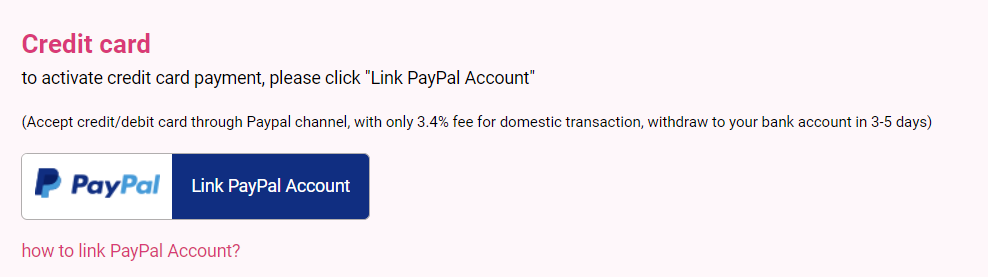
To active credit payment, click “Link PayPal Account”
Meta Pay
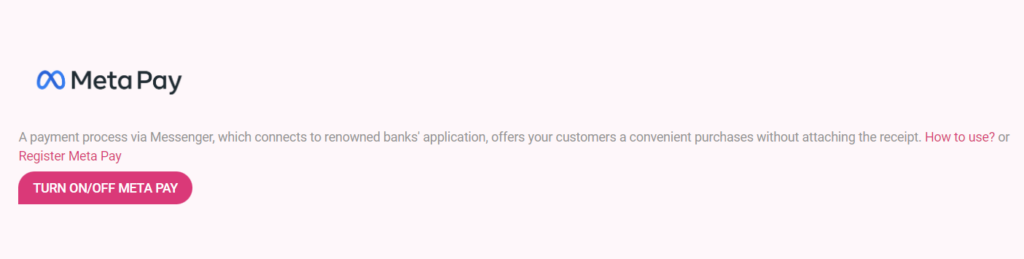
Meta Pay is a payment process via Messenger, which connects to reowned bank’s application, offers your customers a convenient purchases without attaching the receipt.
GB Prime Credit Card
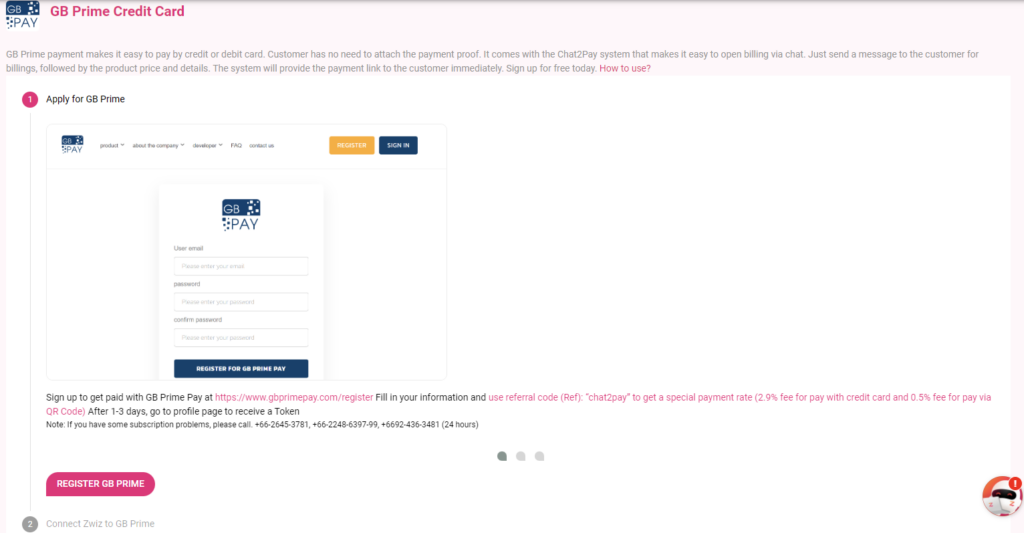
GB Prime Payment makes it easy to pay by credit or debit card. Customer no need to attach the payment proof. It comes with the Chat2Pay system that makes it easy to open billing via chat. Just send a message to the customer for billings, followed by the product price and details. The system will provide the payment link to the customer immediately.
- First, Register GB Prime.
- Then, Connect Zwiz to GB Prime.
Pay Solutions
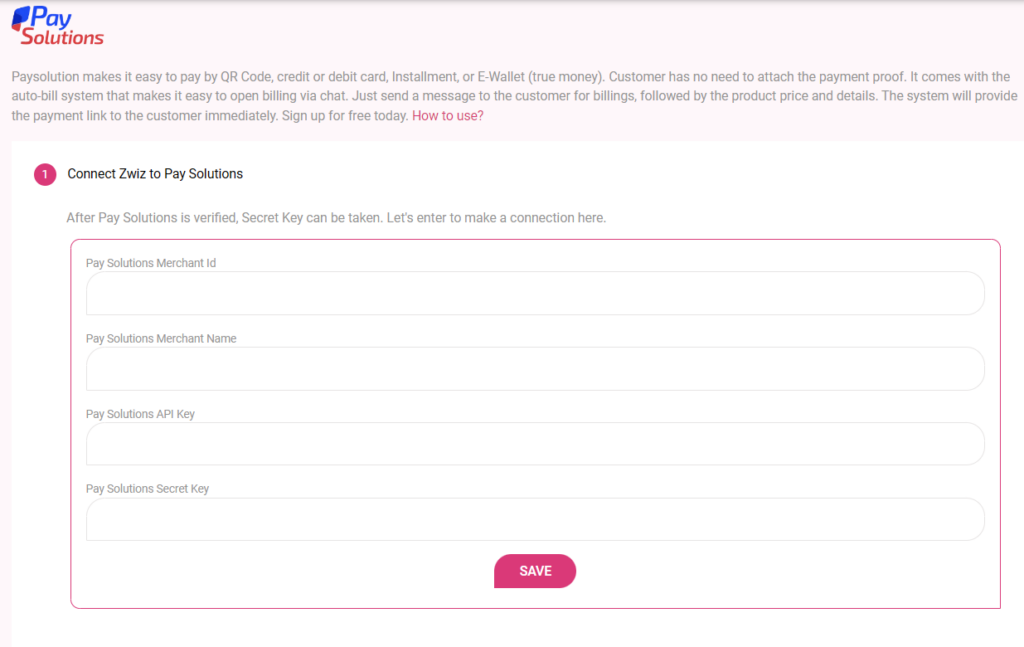
Pay Solutions makes it easy to pay by QR Code, credit or debit card, Installment, or E-Wallet (true money). Customer has no need to attach the payment proof. It comes with the auto-bill system that makes it easy to open billing via chat. Just send a message to customer for billings, followed by the product price and details. The system will provide the payment link to the customer immediately.
4. Shipping Method
Main Shipping
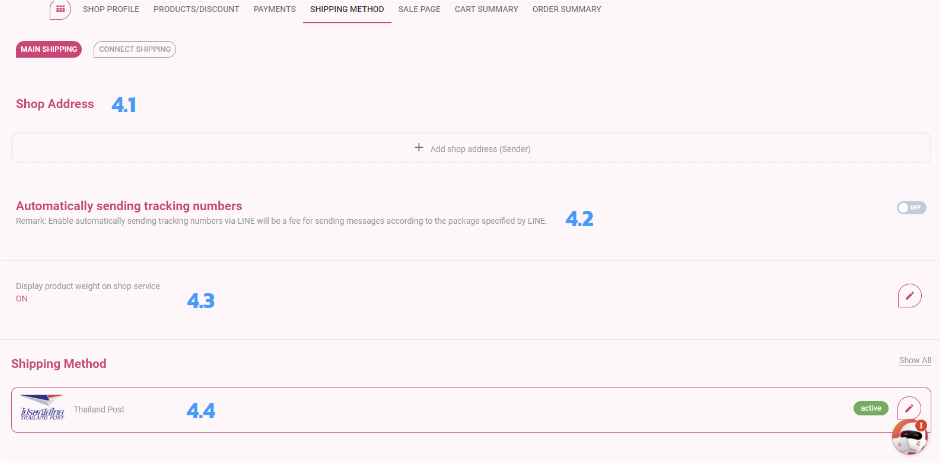
4.1 Add Shop Address.
4.2 Turn toggle ON if you want to send tracking number auto.
4.3 Turn toggle ON if you want to display product weight on shop service.
4.4 Shipping Method
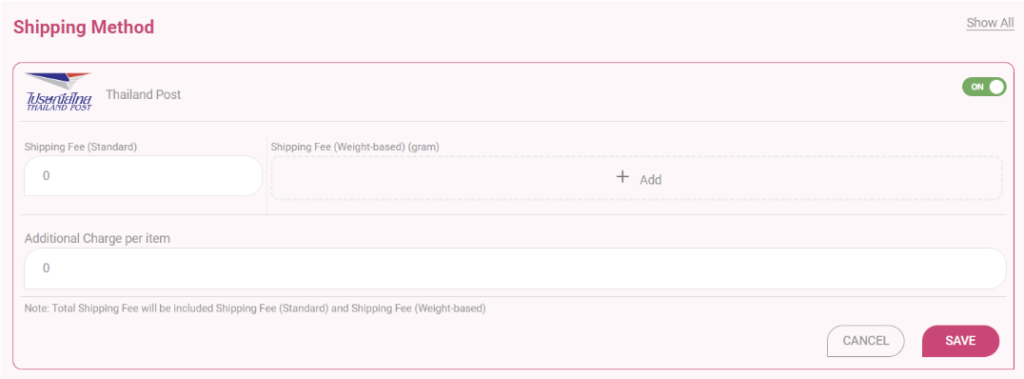
- Add Shipping Fee
- Additional Char per item
- Press “SAVE”
Step 2: Set up Keyword
🌟How to Set Up?
Go to menu Reply Comment.
1. Set up Keyword
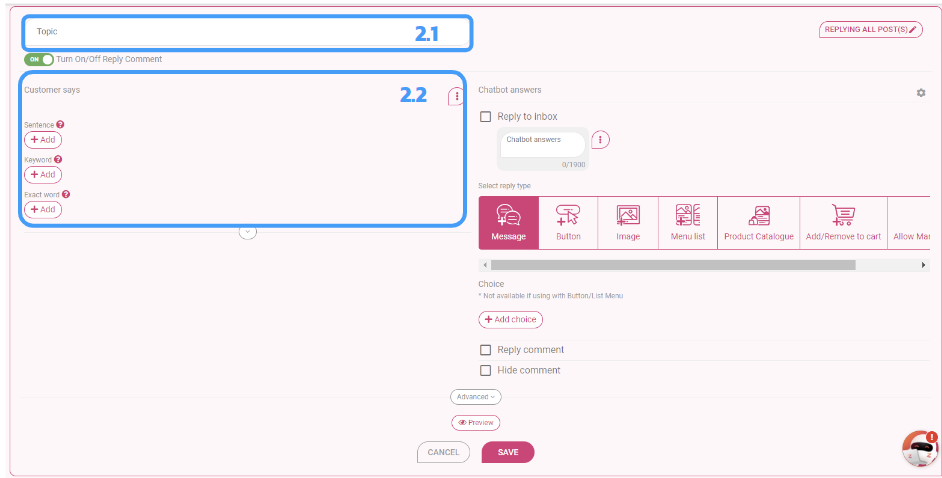
1.1 Name the Topic.
1.2 Setting up the messages that customers comment. (Left side)
2. Set the chatbot answers. (Right side : Reply to inbox)
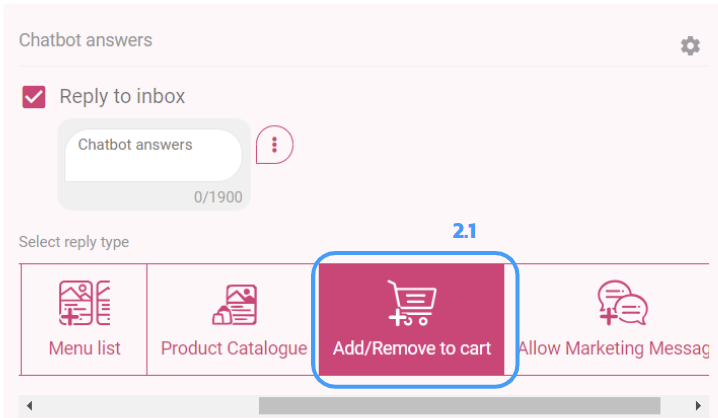
2.1 Select the item “Add/Remove to cart” : When the customers reply LIVE comment, bot can automatically reply the order summary to the customers in chat.
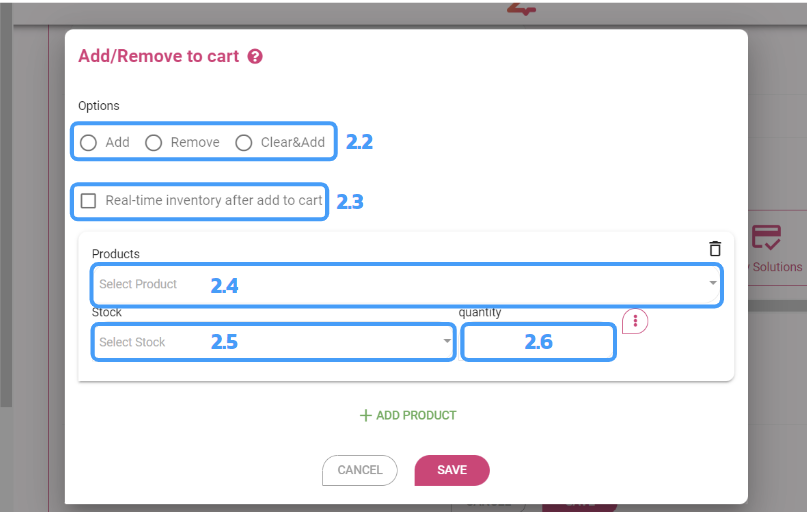
2.2 Select options : Add / Remove / Clear&Add.
2.3 Check the box if you want the real-time inventory after add to cart.
2.4 Select Product (only in Shop Service).
2.5 Select Stock.
2.6 Enter Quantity.
2.7 Press “SAVE”.
This is the result.
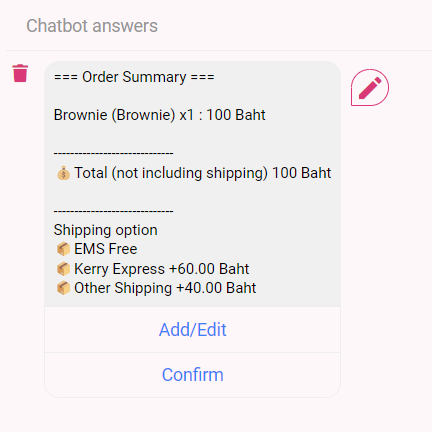
3. Select the post.
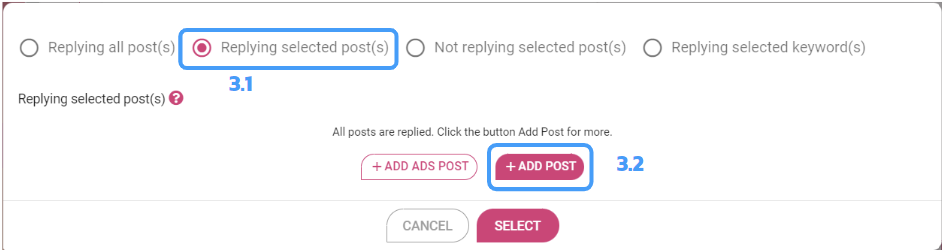
3.1 Choose Replying selected post(s).
3.2 +Add Post.
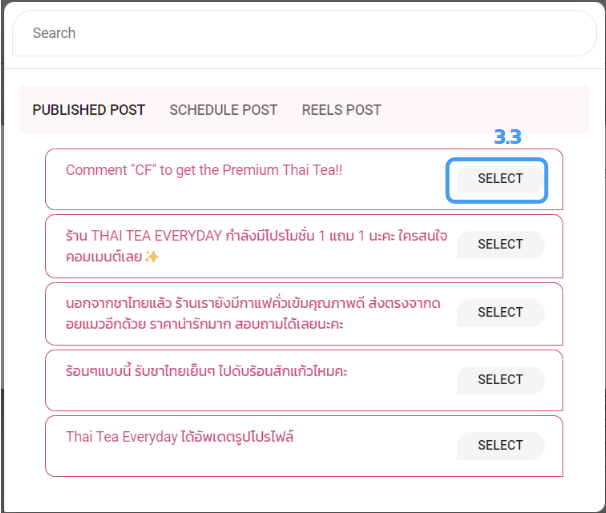
3.3 Select LIVE Post.
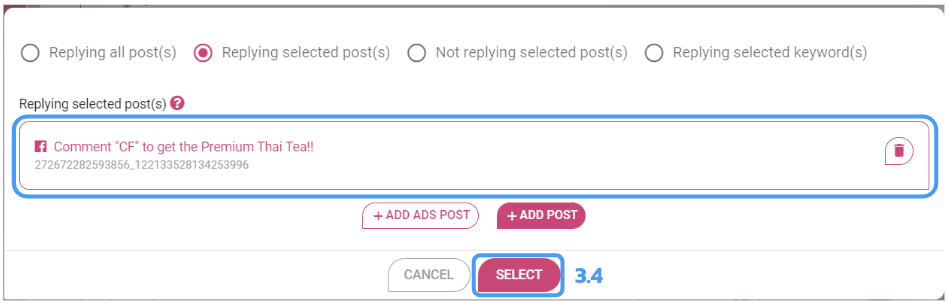
3.4 Press “Select”.
Step 3: when ORDER arrived
🌟How to view the Order Summary?
1. Go to menu Shop/Salepage
2. Select “Order Summary”.
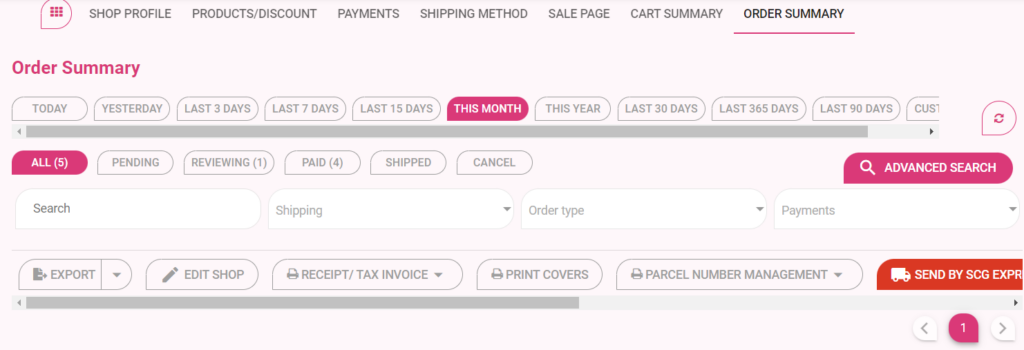
- You can filter date and status.
- You can search orders, filter by shipping, order type, or payment.
- Can Export details, edit shop, receipt / tax invoice, print covers, manage parcel number, print label sent by any shippings.
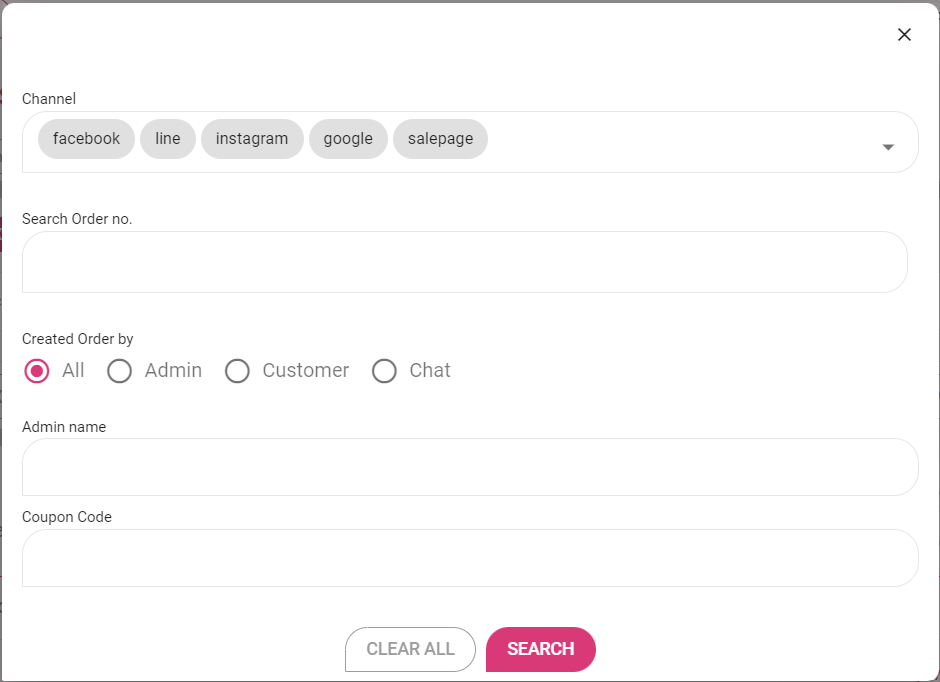
- Or you can use “Advanced Search” : Select Channel, search Order no., Cteated Order by?, Admin name, or Coupon Code.
- Press “SEARCH”.
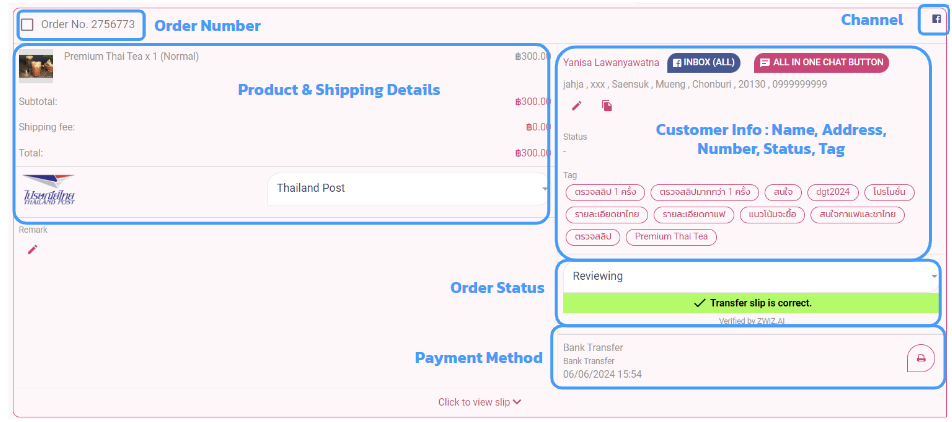
- Order Number
- Product & Shipping Details
- Channel
- Customer Info : Name, Address, Number, Status, Tag
- Order Status
- Payment Method
Install now!
Ep 1. How to install ZWIZ.AI Chatbot
Ep 2. How to set up LIVE commerce in chat
If you have questions or need help
from our team.
please contact the ZWIZ PHILIPPINES page.

